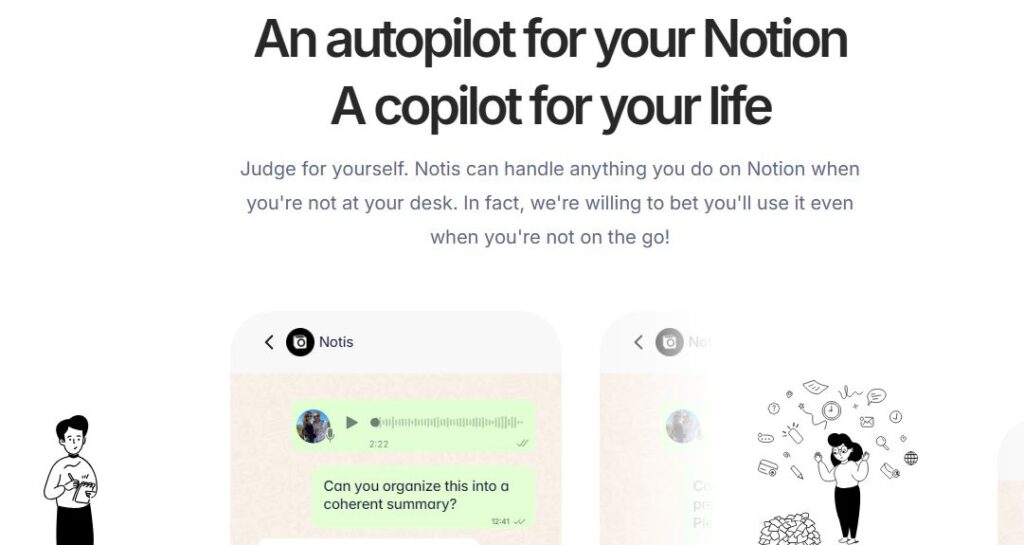
Voice to Notion
Table of Contents
ToggleVoice to Notion is a productivity tool that seamlessly integrates voice-to-text technology with the popular note-taking app, Notion. Designed to simplify how users capture and organize their thoughts, this AI-powered solution is perfect for professionals, students, content creators, and anyone looking to streamline their workflow. In this review, we’ll explore its features, benefits, drawbacks, and how you can use it effectively.
What is Voice to Notion?
Voice to Notion is an AI-based tool that allows users to transcribe their voice memos directly into Notion. By leveraging advanced speech-to-text models like OpenAI’s Whisper or other transcription technologies, it converts spoken words into text with high accuracy. The tool doesn’t just stop at transcription—it also summarizes notes, extracts key points, and organizes them in your Notion workspace. Whether you’re brainstorming ideas on the go or documenting meeting discussions, Voice to Notion ensures your thoughts are captured effortlessly.
This tool integrates seamlessly with cloud storage platforms like Google Drive and Dropbox, making it easy to upload audio files for transcription. Once the audio is processed, the results are sent directly to your designated Notion database. Its automation capabilities allow users to focus on creating ideas rather than manually typing them out.
Voice to Notion is especially useful for multitaskers or those who prefer speaking over typing. It’s also a game-changer for accessibility, enabling individuals with disabilities or those who find typing cumbersome to interact with Notion more effectively.
Key highlights include:
- Automatic Transcription: Converts voice recordings into text with impressive accuracy.
- Summarization: Extracts concise summaries from lengthy notes.
- Actionable Insights: Identifies main points, action items, and follow-up questions.
- Multilingual Support: Transcribes in multiple languages.
- Hands-Free Operation: Perfect for multitasking users.
In short, Voice to Notion transforms how you interact with your ideas and enhances productivity by eliminating the need for manual note-taking.
Core Features
Here’s a breakdown of what makes Voice to Notion stand out:
- High-Accuracy Transcription: Converts voice memos into text with up to 99% accuracy.
- Cloud Integration: Supports file uploads from Google Drive, Dropbox, and OneDrive.
- Notion API Integration: Automatically saves transcriptions and summaries in your chosen Notion database.
- Summarization Tools: Generates concise summaries of lengthy recordings.
- Actionable Lists: Extracts tasks, key points, and follow-up questions from transcripts.
- Multi-Language Support: Transcribes in over 50 languages.
- Customizable Outputs: Adjusts summary styles (e.g., bullet points or paragraphs).
- Real-Time Processing: Delivers results quickly after uploading audio files.
- Accessibility Features: Ideal for users with disabilities or those who prefer auditory input.
Use Cases
Voice to Notion is versatile and caters to a wide range of users:
- Professionals: Capture meeting notes or brainstorming sessions without lifting a pen.
- Students & Educators: Record lectures or discussions and transcribe them into structured notes.
- Content Creators: Document ideas for blogs, podcasts, or videos while on the move.
- Journalists & Researchers: Transcribe interviews or field observations effortlessly.
- Diarists & Writers: Keep a vocal journal or draft written content from spoken thoughts.
- Field Researchers: Record findings in environments where writing isn’t practical.
How to Use Voice to Notion
Using Voice to Notion is straightforward. Here’s a step-by-step guide:
- Set Up Your Account
- Sign up on the Voice to Notion platform or app.
- Connect your account with your preferred cloud storage (Google Drive/Dropbox).
- Link Your Notion Workspace
- Authorize access via the official Notion API.
- Select the database where you want your transcriptions saved.
- Record Your Audio
- Use the app’s built-in recorder or upload pre-recorded files from your device/cloud storage.
- Process the Audio
- Once uploaded, the tool automatically transcribes the audio using advanced speech-to-text models like Whisper.
- Review and Edit
- Access the transcription in your Notion workspace. You can edit or format it as needed.
- Utilize Summaries & Insights
- Take advantage of summarized notes and actionable lists generated by the tool.
- Repeat as Needed
- The process is quick and repeatable for multiple recordings.
Pricing
For detailed pricing information, visit their official pricing page.
Pros/Cons
| Pros | Cons |
|---|---|
| High transcription accuracy | Requires internet connection |
| Seamless integration with Notion | Limited free plan features |
| Multi-language support | Accuracy may vary in noisy environments |
| Quick processing time | Learning curve for setup |
| Summarization tools save time | No built-in recording feature in Notion |
Feature Ratings
| Feature | Rating (out of 5) |
|---|---|
| Transcription Accuracy | ⭐⭐⭐⭐⭐ |
| Speed of Processing | ⭐⭐⭐⭐ |
| Summarization Quality | ⭐⭐⭐⭐ |
| Ease of Use | ⭐⭐⭐⭐ |
| Integration with Notion | ⭐⭐⭐⭐⭐ |
Conclusion
Voice to Notion is an impressive tool that simplifies note-taking by combining voice recognition with automation. Whether you’re a busy professional juggling tasks or a student capturing lecture notes, its ability to transcribe and organize content directly into Notion makes it invaluable. While there are some limitations—like dependency on an internet connection—the overall benefits far outweigh them.
If you’re looking for a way to save time and boost productivity without compromising on quality, Voice to Notion is worth exploring.
FAQs
How accurate is the transcription?
The tool achieves up to 99% accuracy under ideal conditions but may vary depending on background noise and clarity of speech.
Can I use this tool offline?
No, an active internet connection is required for transcription and integration with Notion.
Does it support multiple languages?
Yes! It supports over 50 languages for transcription.
Is there a free plan available?
Yes, but it comes with limited features like shorter recording durations and fewer uploads per month.
How do I connect it to my Notion workspace?
You can link it via the official Notion API during setup by selecting your workspace and granting permissions.
By following this guide, you’ll be equipped to decide whether Voice to Notion fits your needs—and if so, how best to use it!
