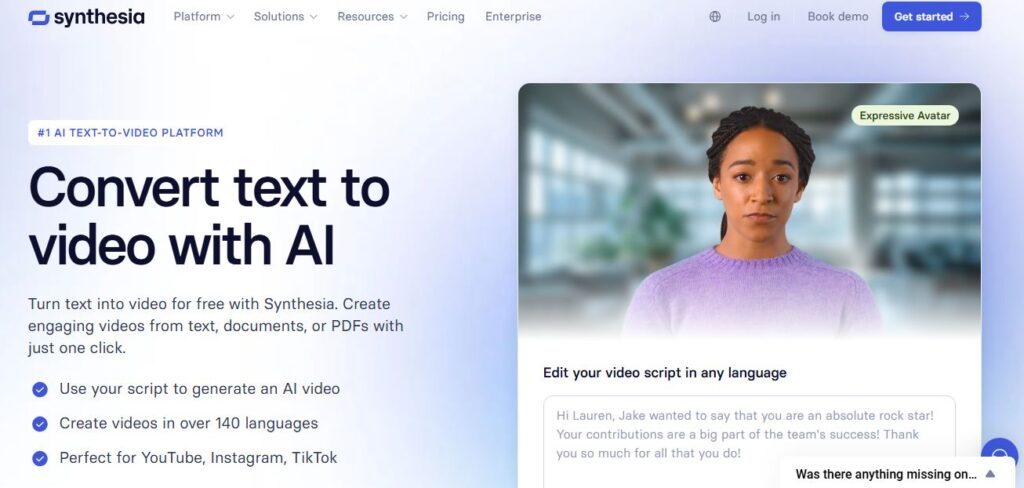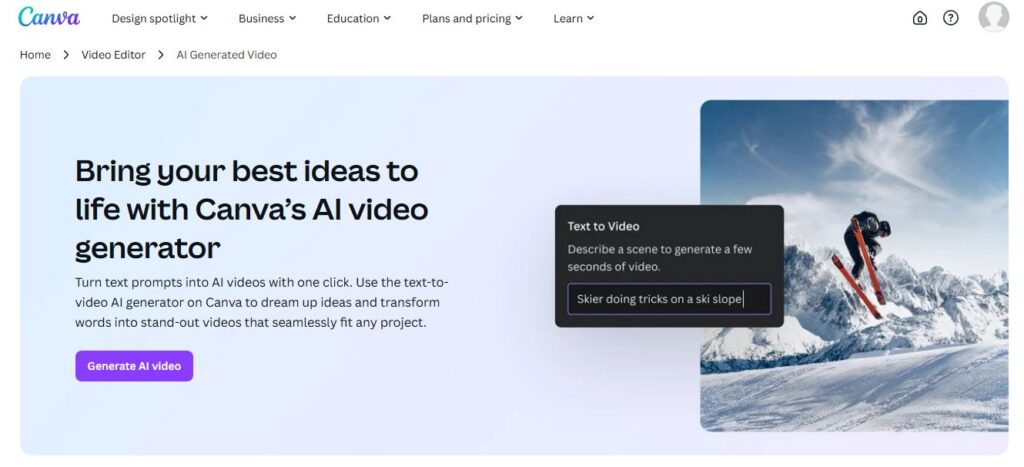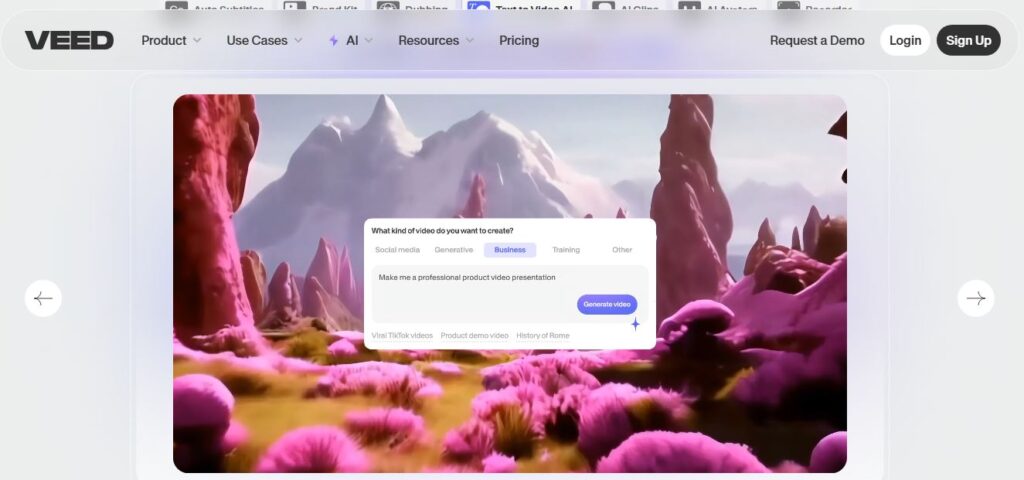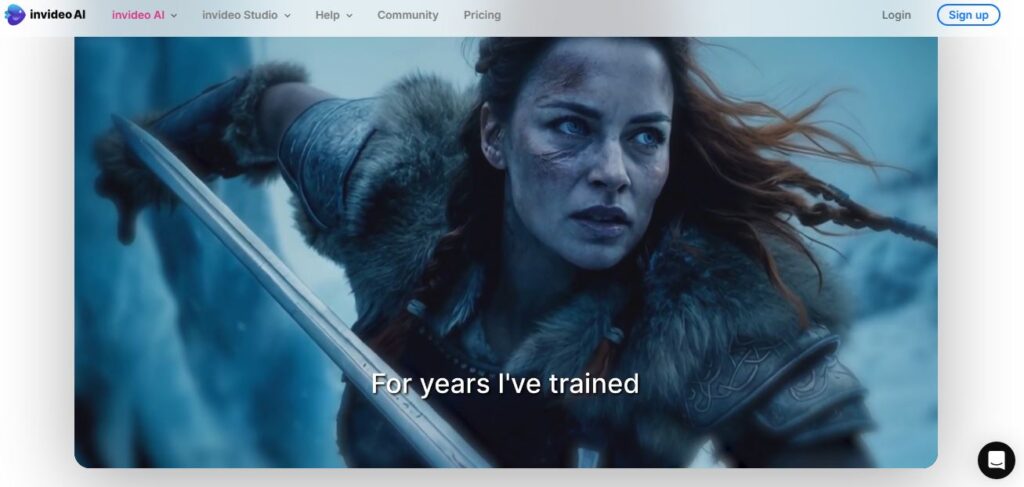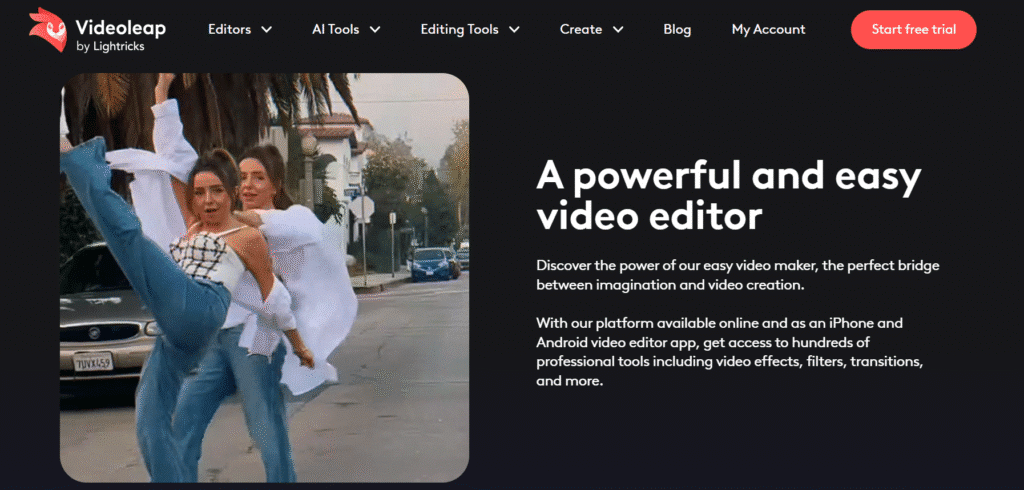
VideoLeap has transformed how we think about mobile video editing.
This isn’t just another app trying to compete with desktop software.
It’s a complete AI-powered video editing platform that puts professional-grade tools right in your pocket.
Whether you’re creating TikToks, Instagram Reels, or YouTube Shorts, VideoLeap promises to make the process smoother than ever.
But does it live up to the hype?
We’ve spent weeks testing every feature, from basic cuts to advanced AI video effects.
Here’s what we discovered.
What Makes VideoLeap Different?
Table of Contents
ToggleVideoLeap stands out in the crowded mobile video editing space for one simple reason: it actually works.
While other apps promise professional results, VideoLeap delivers them.
The app combines intuitive editing tools with cutting-edge AI technology.
You get features like object removal, infinite zoom effects, and AI voice changing that were impossible on mobile just a few years ago.
What really sets it apart?
The seamless integration between basic editing and advanced AI features.
You can trim clips, add text, apply filters, and remove unwanted objects all within the same workflow.
No switching between multiple apps.
No complicated export processes.
Just smooth, professional video creation from start to finish.
The app works equally well for beginners who want quick edits and content creators who need professional-grade results.
🔑 Key Features That Stand Out
It packs an impressive feature set into its mobile interface.
Here’s what caught our attention during testing:
- AI Object Removal – Remove unwanted people or objects from videos instantly
- Infinite Zoom Effects – Create viral zoom-in videos from single images
- AI Voice Changer – Transform your voice with realistic AI effects
- Green Screen Technology – Professional chroma key compositing on mobile
- Keyframe Animation – Precise control over motion and effects
- Layer-Based Editing – Work with multiple video and audio tracks
- AI Video Templates – Hundreds of trending templates updated daily
- Background Replacement – Swap video backgrounds with one tap
- Auto-Edit Features – AI automatically edits your clips to music
- 4K Video Export – Maintain high quality for professional content
- Social Media Optimization – Built-in aspect ratio tools for all platforms
- Royalty-Free Music Library – Extensive audio collection included
✅ Pros & Cons: The Real Deal
| Pros ✅ | Cons ❌ |
|---|---|
| Intuitive interface perfect for beginners | Limited free version functionality |
| Professional AI features work reliably | Subscription required for full access |
| Excellent export quality up to 4K | Can be resource-intensive on older phones |
| Regular template updates (600+ monthly) | Learning curve for advanced features |
| Cross-platform availability | Some features require internet connection |
| Strong social media integration | Export times can be slow for complex projects |
| Responsive customer support | Premium features locked behind paywall |
✅ Best For: Who Should Use VideoLeap?
This tool works well for different types of users, but some benefit more than others.
Content Creators ✅
Perfect for TikTok, Instagram, and YouTube creators who need quick, professional edits.
Small Business Owners ✅
Ideal for creating marketing videos, product demos, and social media content.
Social Media Managers ✅
Great for managing multiple accounts and creating consistent branded content.
Beginner Video Editors ✅
Excellent learning platform with tutorials and user-friendly interface.
Mobile-First Creators ✅
Perfect for those who prefer editing on smartphones and tablets.
Budget-Conscious Users ✅
More affordable than desktop alternatives with comparable features.
However, it might not be the best choice for:
- Professional filmmakers needing advanced color grading
- Users requiring desktop-level precision
- Teams needing collaborative editing features
⭐ Key Benefits and Use Cases
VideoLeap shines in specific scenarios where mobile editing makes sense.
Social Media Content Creation ⭐
The app excels at creating content optimized for different platforms. Built-in aspect ratio tools ensure your videos look perfect on TikTok, Instagram Stories, or YouTube Shorts.
Quick Product Marketing ⭐
Small businesses love the ability to create professional-looking product videos without expensive equipment. The AI background replacement feature is particularly useful for e-commerce content.
Educational Content ⭐
Teachers and trainers use it to create engaging instructional videos. The text animation and voice-over features make complex topics more accessible.
Personal Storytelling ⭐
Family videos and travel content benefit from the app’s automatic editing features. AI can sync your clips to music, creating polished memories with minimal effort.
Event Coverage ⭐
Real-time editing capabilities make it perfect for covering events and sharing content immediately. No need to wait until you get back to a computer.
📱 Technical Specifications
Supported Platforms:
- iOS 16.0 or later
- Android (varies by device)
- iPadOS 16.0 or later
- Apple Vision Pro compatible
Export Options:
- Video formats: MP4, MOV
- Resolution: Up to 4K
- Frame rates: 24fps, 30fps, 60fps
- Audio: High-quality stereo output
System Requirements:
- Minimum 3GB RAM recommended
- 544.1 MB app size (iOS)
- Internet connection for AI features
- Cloud storage integration available
Language Support: English, French, German, Italian, Japanese, Korean, Portuguese, Russian, Chinese (Simplified & Traditional), Spanish, Turkish
💰 Pricing: What You’ll Actually Pay
VideoLeap offers both free and premium options, but the pricing structure has some nuances worth understanding.
| Plan | Price | Key Features |
|---|---|---|
| Free | $0 | Basic editing, limited templates, watermark |
| Monthly | $9.99/month | Full access, no watermark, AI features |
| Annual | $69.99/year | Best value at $5.83/month, same features |
| 7-Day Trial | Free | Full premium access for testing |
Official Pricing Page: https://www.videoleapapp.com/pricing
How to Choose the Right Plan?
The decision really comes down to how seriously you take video creation.
Go Free if:
- You’re just testing the waters
- Creating occasional personal videos
- Don’t mind watermarks on exports
Choose Premium if:
- Creating content for business or social media
- Need AI features like object removal
- Want access to the full template library
- Require watermark-free exports
We recommend starting with the 7-day free trial.
It gives you full access to test whether the premium features justify the cost for your specific needs.
Most serious content creators find the annual plan worth the investment.
🔍 Hands-On Review: Our Testing Experience
We put VideoLeap through extensive real-world testing to see how it performs under different conditions.
📲 Setup and Onboarding
Getting started with VideoLeap is refreshingly straightforward.
The app downloads quickly and opens with a clean, intuitive interface.
The onboarding process includes a brief tutorial that covers the basics without overwhelming new users.
We appreciated that you can skip directly to editing if you’re already familiar with video editing concepts.
Account creation is optional for basic use, but recommended for cloud sync and template access.
🎨 Interface Walkthrough
The interface design feels modern and professional.
The main timeline sits at the bottom, with tool panels easily accessible from the sides.
Everything feels logically organized.
We rarely found ourselves hunting for specific features.
The layer system works similarly to desktop editors, which helps experienced users transition smoothly.
One standout feature: the preview window automatically adjusts to show your content in the correct aspect ratio for your target platform.
⚡ Performance Testing
Performance varies significantly based on your device specifications.
On newer iPhones (iPhone 12 and up), the app runs smoothly even with complex projects.
Android performance depends more on available RAM and processing power.
We noticed some lag when working with 4K footage on mid-range devices.
Export times are reasonable: a 60-second 1080p video typically exports in 2-3 minutes.
AI features like object removal take longer but usually complete within 5-10 minutes.
⚠️ Common Issues
No app is perfect, and VideoLeap has a few recurring problems:
Crash Issues: Occasional crashes when working with very large projects or multiple high-resolution clips.
Export Failures: Sometimes exports fail without clear error messages, requiring project restarts.
AI Feature Limitations: Object removal works best with simple backgrounds; complex scenes can produce unnatural results.
Subscription Confusion: Some users accidentally sign up for multiple subscription tiers.
⭐ Feature Ratings
| Feature | Rating | Notes |
|---|---|---|
| User Interface | ⭐⭐⭐⭐⭐ | Intuitive and well-designed |
| AI Object Removal | ⭐⭐⭐⭐⭐ | Works better than expected |
| Export Quality | ⭐⭐⭐⭐⭐ | Excellent up to 4K |
| Template Library | ⭐⭐⭐⭐⭐ | Constantly updated, great variety |
| Performance | ⭐⭐⭐⭐☆ | Good on newer devices |
| Customer Support | ⭐⭐⭐⭐☆ | Responsive but limited channels |
| Pricing Value | ⭐⭐⭐⭐☆ | Fair for features offered |
📖 How to Use VideoLeap: Step-by-Step Guide
Getting your first video edited in VideoLeap is easier than you might think.
Step 1: Create Your Project Open VideoLeap and tap “Create New Project.” Choose your aspect ratio based on where you’ll share the video.
Step 2: Import Your Media Tap the “+” button to add video clips, photos, or audio files. You can import from your camera roll or record directly in the app.
Step 3: Basic Editing Use the timeline to arrange your clips. Trim unwanted sections by dragging the clip edges. Split clips by positioning the playhead and tapping the scissors icon.
Step 4: Add Effects and Text Tap “Effects” to browse filters and AI enhancements. Add text by selecting “Text” and choosing from available styles. Animate text using the keyframe system for professional results.
Step 5: Audio Enhancement Import background music from the built-in library. Adjust volume levels for each audio track. Add voice-overs using the recording feature.
Step 6: AI Features Try object removal by selecting the AI tools panel. Use background replacement for green screen effects. Apply AI voice changing if your project needs it.
Step 7: Final Review and Export Preview your complete video using the play button. Make final adjustments to timing and effects. Tap “Export” and choose your quality settings.
The whole process typically takes 10-30 minutes depending on complexity.
⚔️ Head-to-Head Comparison
How does VideoLeap stack up against its main competitors?
| Feature | VideoLeap | CapCut | InShot | KineMaster |
|---|---|---|---|---|
| Price | $69.99/year | Free | $14.99/year | $39.99/year |
| AI Features | Excellent | Good | Limited | Basic |
| Template Library | 600+ monthly | 1000+ | 200+ | 500+ |
| Export Quality | Up to 4K | Up to 4K | Up to 4K | Up to 4K |
| Ease of Use | Very Easy | Easy | Very Easy | Moderate |
| Professional Tools | Advanced | Good | Basic | Advanced |
| Platform Support | iOS/Android | iOS/Android | iOS/Android | iOS/Android |
| Watermark (Free) | Yes | No | Yes | Yes |
The Verdict: VideoLeap offers the best AI features and professional tools, but CapCut wins on price. InShot is perfect for simple edits, while KineMaster provides desktop-like precision.
Choose VideoLeap if you need AI-powered features and don’t mind paying for quality.
❓ Frequently Asked Questions
Is VideoLeap completely free?
VideoLeap offers a free version with basic features, but premium tools require a subscription. The free version includes watermarks on exports.
How much does VideoLeap cost?
VideoLeap costs $69.99 per year or $9.99 per month. A 7-day free trial gives you full access to test premium features.
Can I use VideoLeap without subscription?
Yes, but you’ll have limited access to templates, AI features, and exports will include watermarks.
Is VideoLeap safe to use?
VideoLeap is developed by Lightricks, a reputable company with strong privacy policies. The app is safe and doesn’t sell your personal data.
How do I remove objects from videos in VideoLeap?
Use the AI Object Removal tool from the effects panel. Select the object you want to remove and let the AI process the edit.
Can VideoLeap change my voice in videos?
Yes, VideoLeap includes AI voice changing features in the premium version. You can apply various voice effects and filters.
Does VideoLeap work on Android and iPhone?
VideoLeap is available for both iOS and Android devices. The iOS version typically gets new features first.
How to use AI infinite zoom in VideoLeap?
Select a photo, choose the Infinite Zoom template, and customize the zoom effect. The AI automatically creates smooth zoom animations.
Can I edit 4K videos in VideoLeap?
Yes, VideoLeap supports 4K video editing and export. Performance depends on your device specifications.
What’s better than VideoLeap?
This depends on your needs. CapCut is free but has fewer AI features. KineMaster offers more professional tools but is harder to learn.
VideoLeap vs CapCut – which is better?
VideoLeap excels in AI features and templates. CapCut is completely free but lacks advanced AI tools.
Is VideoLeap good for beginners?
Absolutely. The interface is intuitive and includes helpful tutorials for new users.
Can VideoLeap replace desktop video editors?
For most social media content, yes. Complex professional projects still benefit from desktop software.
Can you use VideoLeap on PC?
VideoLeap is primarily a mobile app. There’s no official PC version, but you can use Android emulators.
How to export high quality videos from VideoLeap?
Choose the highest quality settings in the export menu. Enable 4K export if your device supports it.
Does VideoLeap support green screen editing?
Yes, VideoLeap includes professional chroma key tools. The green screen feature works reliably with proper lighting.
Can I collaborate on VideoLeap projects?
VideoLeap doesn’t offer real-time collaboration features. You can share project files, but simultaneous editing isn’t supported.
Is VideoLeap good for business marketing?
Yes, many small businesses use VideoLeap for social media marketing. The professional templates and AI features create polished results.
Can I add my logo to VideoLeap videos?
Absolutely. Import your logo as an image and position it anywhere in your video.
Does VideoLeap have commercial use rights?
Premium subscribers can use VideoLeap for commercial purposes. Check the license terms for specific usage requirements.
How to create professional videos with VideoLeap?
Use high-quality source footage, apply subtle effects, and focus on good audio. The AI features can enhance quality, but they can’t fix poor source material.
🌐 Official Website
it represents the future of mobile video editing.
It’s not perfect, but it’s getting closer to bridging the gap between mobile convenience and professional results.
For content creators, small businesses, and anyone serious about mobile video creation, the subscription cost pays for itself quickly.
The AI features alone save hours of manual editing work.
Ready to try it yourself?
Start with the 7-day free trial and see if VideoLeap fits your content creation workflow.
You might be surprised at what you can create with just your smartphone.