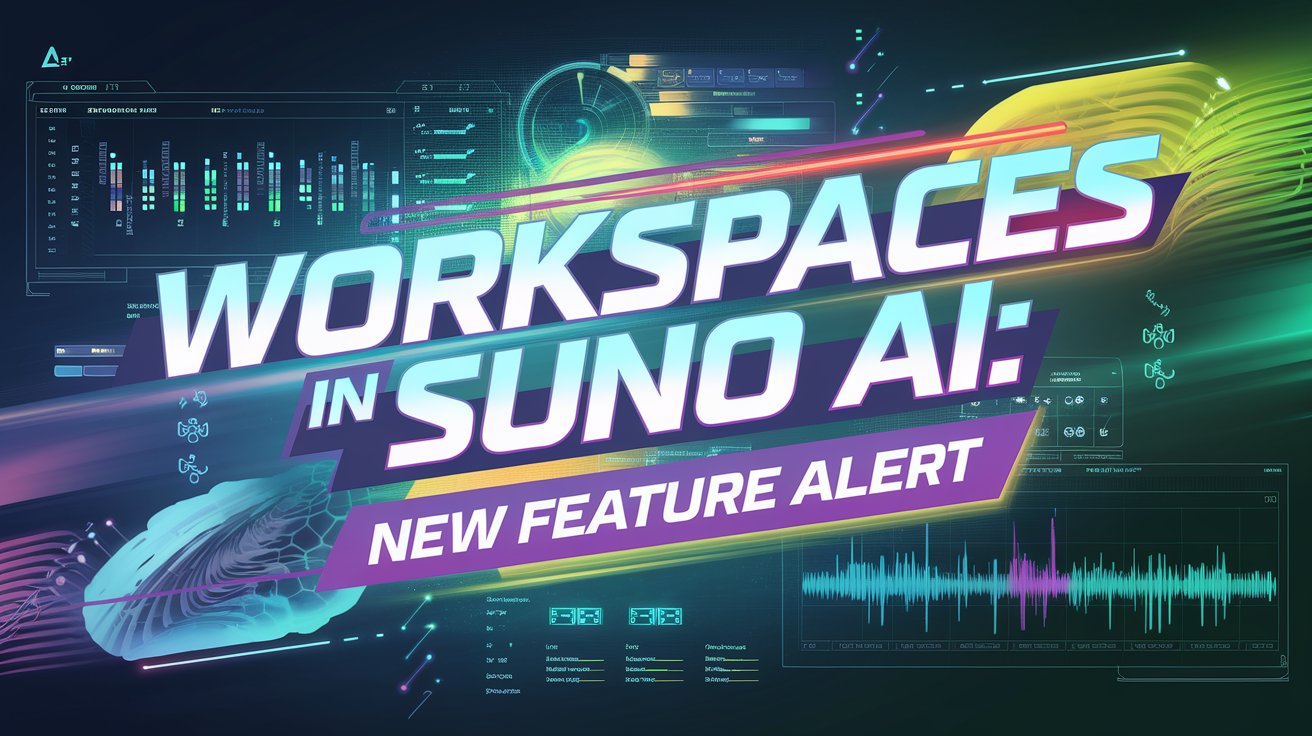Suno AI has introduced Workspaces, a powerful new feature designed to simplify how users manage their music projects. Whether you’re a seasoned musician, a content creator, or just someone exploring AI-driven music creation, Workspaces aim to streamline your creative process by offering an organized, customizable environment for your songs and remixes.
What Are Workspaces?
Workspaces are essentially customizable folders within Suno AI that allow you to group, organize, and manage your music projects more effectively. Unlike the traditional Library view, Workspaces offer a tailored way to keep track of your creations based on your preferences and workflow needs. This is especially helpful for users with large catalogs of songs or remixes.
Key Features of Workspaces
Here’s what makes Workspaces a standout addition to Suno AI:
- Custom Organization: Create and name your own workspaces to group songs by project, genre, or any other category that suits you.
- Automatic Remix Management: Remixes are automatically saved in the same workspace as the original song, though you can move them if needed.
- Pinning Songs: Highlight important tracks by pinning them to the top of a workspace for quick access.
- Filters for Precision: Use filters to sort songs by type (e.g., covers, extensions) or status (e.g., public, liked).
- Bulk Actions: Move multiple songs between workspaces using simple keyboard shortcuts like Shift+Click.
How to Use Workspaces
Getting started with Workspaces is straightforward. Here’s a quick guide:
- Create a Workspace:
- While creating a new song, look for the “Create a new Workspace” option under the prompt box.
- Enter a name for your workspace and start organizing your songs right away.
- Move Songs Between Workspaces:
- Select multiple songs using Shift+Click or Command+Click.
- Right-click and choose “Move to Workspace” from the menu.
- Search Within Workspaces:
- Use the search bar within a workspace to locate specific songs quickly.
- Alternatively, search for an entire workspace if you have many.
- Pin Important Songs:
- In non-default workspaces, pin key tracks to keep them at the top for easy reference.
- Apply Filters:
- Narrow down your view by filtering based on song type or status (e.g., public vs. private).
Why Workspaces Matter
For many Suno AI users, managing large music catalogs has been a challenge. With Workspaces, Suno addresses this issue head-on by providing tools that make organization effortless and intuitive. This feature is particularly useful for:
- Musicians refining their compositions or creating remixes.
- Content creators managing background tracks for videos or podcasts.
- Collaborative teams working on shared projects.
By making it easier to locate and organize songs, Workspaces save time and reduce the stress of managing creative assets.
Pro Tips for Maximizing Workspaces
Here are some expert tips to get the most out of this feature:
- Batch Organize Favorites: Group your favorite tracks and move them into dedicated workspaces for quick access during future projects.
- Extend-Specific Workspace: If you frequently use Suno’s Extend feature, create a dedicated workspace to house all extended versions of your tracks.
- Experiment with Filters: Use filters creatively to focus on specific types of content, such as only public songs or remixes.
A Step Forward for Suno AI
Workspaces mark another milestone in Suno AI’s mission to make music creation more accessible and enjoyable. Combined with features like real-time collaboration and advanced AI-generated compositions introduced in earlier updates (e.g., Suno V4), this addition further enhances the platform’s usability.
If you’re already using Suno AI or considering diving into AI-powered music creation, now is the perfect time to explore what Workspaces can do for you. Head over to Suno AI today and start organizing your catalog like never before!