Creating music with a video using Suno AI is straightforward and enjoyable. Here’s a clear and detailed step-by-step guide to help you create your own music video using Suno AI:
Step 1: Getting Started with Suno AI
First, visit the official Suno AI website and sign up or log in using your Google account. Once logged in, navigate to the Create section to begin your project.
Step 2: Choosing Your Generation Mode
Suno AI offers two primary modes for generating music:
- AI Mode: Simply enter a brief description or prompt about your desired song, and Suno generates the music automatically.
- Custom Mode: Here, you have more control by inputting your own lyrics, selecting a specific style, and customizing the song structure.
For beginners or quick projects, AI mode is ideal. If you prefer detailed customization, choose Custom mode.
Step 3: Creating Your Music Clip
After entering your prompt or lyrics, click Generate. Suno will produce two different music clips based on your input. Listen to both clips and select the one you prefer.
Step 4: Extending Your Music Track
If you want a longer song, Suno allows you to extend your track easily:
- Click on the three horizontal dots next to your selected clip.
- Choose Create > Extend.
- Repeat this process until you’re satisfied with the length of your track.
Step 5: Downloading Your Completed Song
Once you’ve finalized your music track:
- Click on the three horizontal dots again next to your final clip.
- Select Get Whole Song; Suno compiles all segments into one complete track.
- Click again on the three dots and choose Download to save your song file.
Step 6: Creating a Music Video with Suno AI
Suno provides basic music videos featuring cover images, lyrics, and audio. However, for more professional-level visuals, you’ll need additional tools like FlexClip.
Here’s how you can enhance your video using FlexClip:
Uploading Resources
- Visit FlexClip’s Media section.
- Upload video clips, images, or other visual resources you’d like to include in your music video.
Auto Subtitle Generation
- Navigate to Subtitle > Auto Subtitle.
- Select language and subtitle style; FlexClip generates subtitles from your audio automatically.
- Download these subtitles in various formats (TXT, LRC, SUB) for easy integration into your video.
Creating and Editing Your Video
- Use FlexClip’s editing tools to arrange uploaded resources.
- Enhance visuals by adding transitions, titles, color corrections, picture-in-picture (PIP), speed adjustments, and other editing features available within FlexClip.
Finalizing Your Music Video
- Review the edited draft thoroughly.
- Once satisfied with all edits and enhancements, click download or directly share it via cloud services or social media platforms provided by FlexClip.
Quick Reference Table
| Step | Action | Description |
|---|---|---|
| 1 | Sign up/Login | Access Suno AI website |
| 2 | Select Generation Mode (AI or Custom) | |
| 3 | Generate Music Clips & Choose Preferred Clip | |
| 4 | Extend length if needed | |
| 5 | Download whole song | |
| 6 | Upload resources to FlexClip | |
| 7 | Generate subtitles with FlexClip | |
| 8 | Edit & finalize video in FlexClip |
Tips for Best Results
- Clearly define prompts or lyrics for better outcomes.
- Utilize Custom mode if specific details are important.
- Experiment with extending clips for longer songs.
By following these steps carefully and utilizing both Suno AI’s intuitive music generation capabilities along with FlexClip’s comprehensive video editing tools, you can efficiently produce engaging music videos suitable for various creative projects.