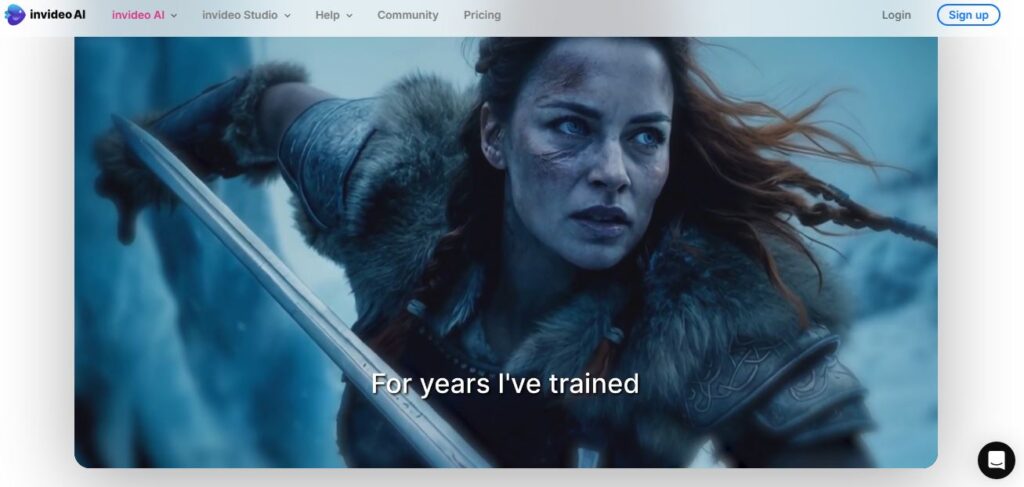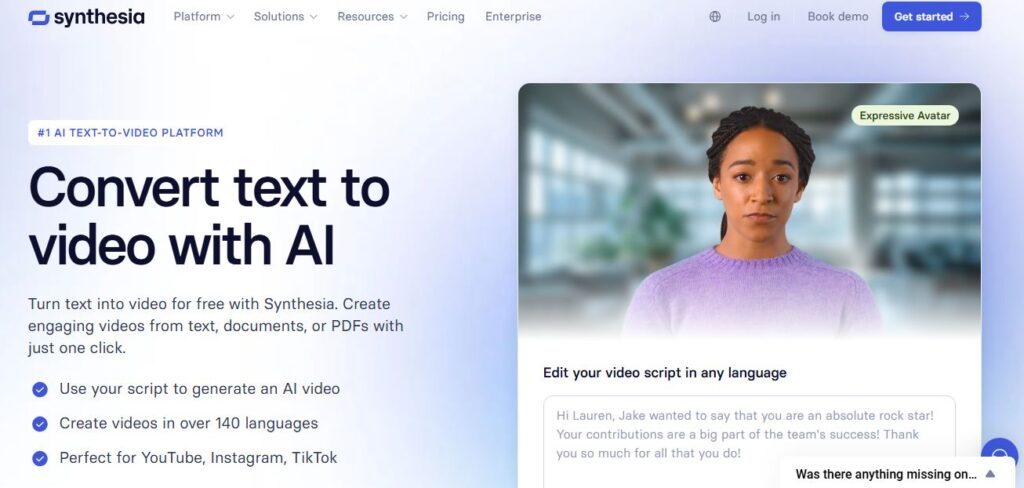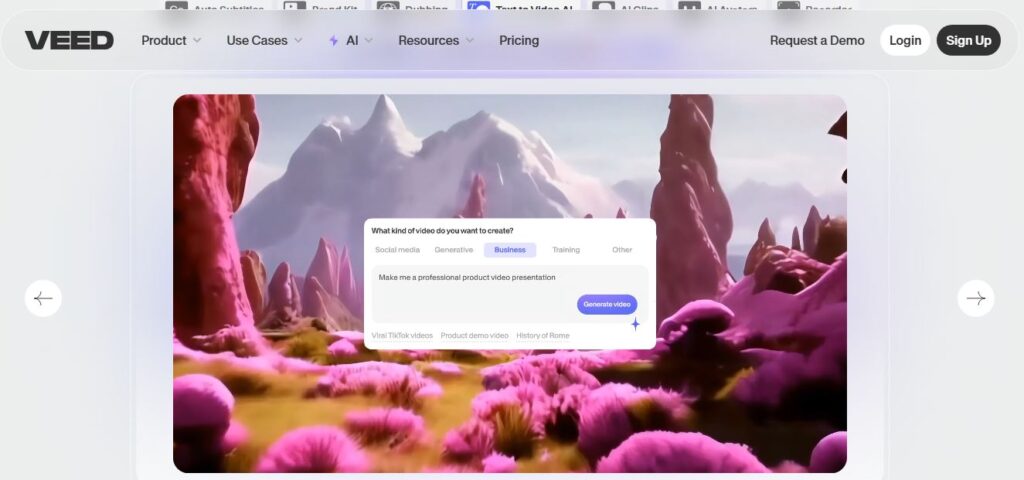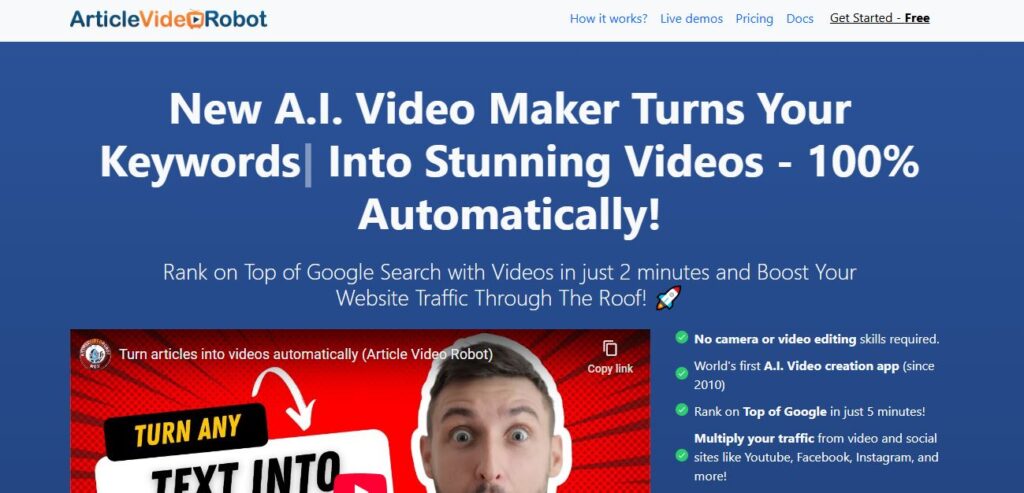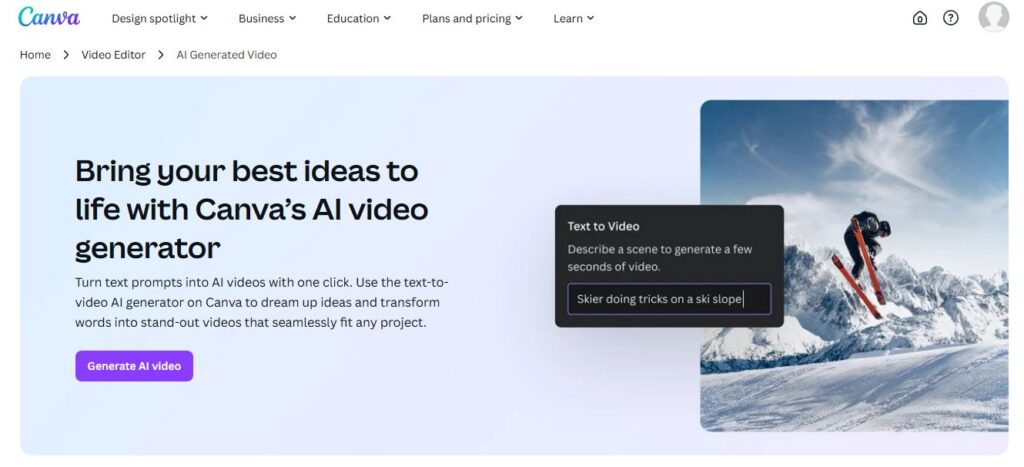
Canva Magic Media
Table of Contents
ToggleEver stared at a blank canvas, desperately wishing for inspiration to strike? I’ve been there too. That’s where Canva Magic Media comes in – an AI-powered design tool that’s changing how we create visual content.
What makes it unique? Unlike traditional design tools, Magic Media uses AI to generate custom images and videos from simple text prompts. No design skills needed!
Let’s dive into what makes this tool a game-changer for content creators.
What is Canva Magic Media?
Canva Magic Media is part of Canva’s AI-powered Magic Studio suite. It transforms text prompts into custom visuals and short videos in seconds.
Need a photo of a red motorcycle racing down a mountain road? Just type it in and watch Magic Media create it for you.
The tool integrates seamlessly with Canva’s other features, making it a powerful addition to your design workflow. You can edit, resize, and enhance your AI-generated content all within the Canva platform.
Key Features of Canva Magic Media
- Text-to-Image Generation: Create custom images from text descriptions
- Text-to-Video Creation: Generate short video clips (around 4 seconds) from prompts
- Background Removal: Easily remove backgrounds from generated videos
- Seamless Integration: Works with other Canva tools like Magic Eraser and Magic Design
- High-Resolution Output: Generate content up to 4K quality (with Pro subscription)
- Brand Consistency: Align AI-generated content with your brand guidelines
Pros & Cons
Pros:
- Extremely user-friendly interface
- Saves hours of design time
- No design skills required
- Integrates with other Canva tools
- Affordable compared to other AI design tools
- Works on both desktop and mobile
Cons:
- Limited video length (approximately 4 seconds)
- Quality varies depending on prompts
- Limited export format options
- Requires internet connection to use
- Free version has usage limitations
- AI-generated content may sometimes look generic
Best For
Canva Magic Media is perfect for:
- Social media managers needing quick visual content
- Small business owners without design resources
- Content marketers creating engaging visuals
- Educators developing learning materials
- Freelancers working on multiple client projects
- Anyone who needs professional-looking visuals without design skills
Key Benefits and Use Cases
The real power of Magic Media lies in how it transforms your workflow. I recently needed to create social media content for a campaign, and Magic Media cut my design time in half.
Time-saving: Generate professional visuals in seconds rather than hours.
Accessibility: Democratizes design for non-designers. You don’t need to know Photoshop to create stunning visuals.
Versatility: Use it for social media posts, presentations, marketing materials, educational content, and more.
Common use cases include:
- Creating custom thumbnails for YouTube videos
- Generating featured images for blog posts
- Designing social media graphics with specific themes
- Creating short video clips for Instagram or TikTok
- Developing custom illustrations for presentations
- Generating product mockups for marketing materials
Pricing
Canva Magic Media is available through Canva’s subscription plans:
| Plan | Price | Magic Media Access |
|---|---|---|
| Free | $0 | Limited (small number of generations per month) |
| Pro | $12.99/month or $120/year | Full access |
| Teams | $14.99/month (up to 5 users) | Full access |
| Enterprise | Custom pricing | Full access with additional features |
Regional pricing varies. For example, in India, Canva Pro costs ₹499/month, while in the UK it’s £10.99/month.
How to Use Canva Magic Media: Step-by-Step Guide
Ready to try it yourself? Here’s how to get started:
- Log into Canva from your desktop or mobile device.
- Access Magic Media by clicking on the Elements tab in the left sidebar, then scroll down to the AI image generator section.
- Select the Videos tab at the top of the Magic Media interface (if you want to generate videos).
- Enter your prompt in the text field. Be specific about what you want to see.
- Click Generate and wait a few seconds for Magic Media to create your content.
- Choose your favorite result and click to add it to your project.
- Edit as needed using Canva’s other tools – resize, add text, or apply filters.
- Download or share your finished design.
Want to remove the background from your AI-generated video? Select the video and click the BG Remover tab in the toolbar. You can then add a new background of your choice.
FAQs About Canva Magic Media
How many AI-generated videos can I create per month? With the free plan, you get a limited number of generations per month. For unlimited access, upgrade to Canva Pro or Teams.
Can I edit the AI-generated content? Yes! You can edit, resize, and enhance your AI-generated content using Canva’s suite of design tools.
How long are the videos created by Magic Media? Currently, videos are approximately 4 seconds long, but you can trim them if needed.
Is Canva Magic Media available on mobile? Yes, you can access Magic Media through the Canva mobile app on both iOS and Android.
Can I use Magic Media content for commercial purposes? Yes, content created with Magic Media can be used for commercial purposes according to Canva’s licensing terms.
Does Magic Media work offline? No, Canva is an online tool that requires internet access to function.
How do I get better results from Magic Media? Use specific, detailed prompts. For example, instead of “dog,” try “golden retriever puppy playing in a sunny park.”
Can I generate images with transparent backgrounds? Yes, but you’ll need Canva Pro to export images with transparent backgrounds.
Final Thoughts
Canva Magic Media represents a significant leap forward in making design accessible to everyone. The ability to generate custom visuals from text prompts democratizes design in ways we couldn’t imagine just a few years ago.
Is it perfect? No. The technology is still evolving, and you’ll occasionally get results that miss the mark. But for quick, professional-looking visuals without the design learning curve, it’s hard to beat.
Have you tried Canva Magic Media yet? What creative projects could you tackle with this AI-powered design assistant? The possibilities are endless.
Give it a try and transform your design workflow today.