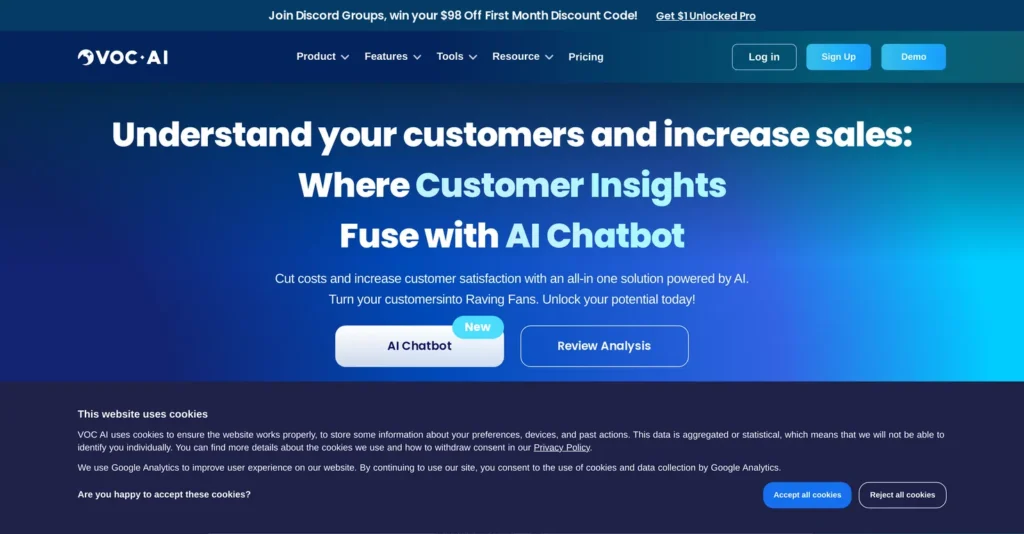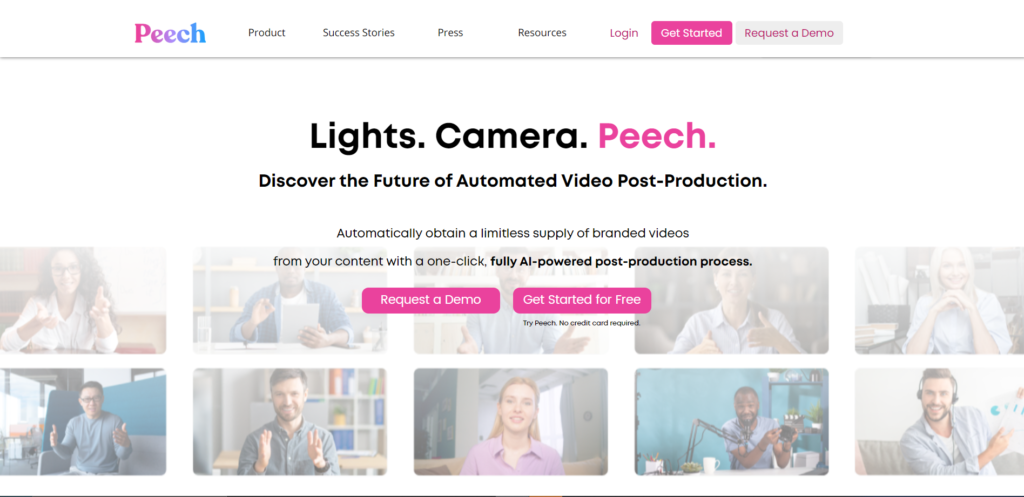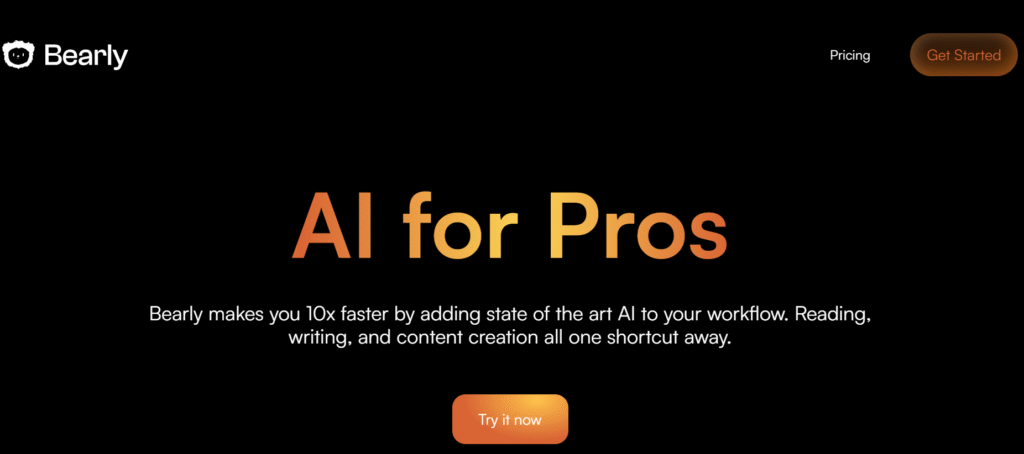
Ever felt overwhelmed by the amount of content you need to read, write, and create? You’re not alone. I’ve been there too, drowning in articles, struggling with writer’s block, and spending hours on tasks that should take minutes.
That’s when I found Bearly AI – and wow, what a game changer!
Bearly AI is an incredibly powerful tool that makes your workflow 10x faster by adding cutting-edge AI to everything you do. It’s like having a research assistant, content creator, and editor all rolled into one sleek package.
What makes Bearly stand out? It gives you access to the best AI models on the market through one simple interface. Whether you need to summarize an article, generate content, create images, or transcribe audio, it’s all just one shortcut away.
But is it worth the hype? Let’s find out!
What is Bearly AI?
Table of Contents
ToggleBearly AI is a powerful AI-powered tool designed to streamline your reading, writing, and content creation processes. It works across multiple platforms – Mac, Windows, Linux, mobile web, and as a Chrome extension.
The beauty of Bearly is its simplicity. Just hit a keyboard shortcut (CTRL+SHIFT+P by default), and you instantly have access to powerful AI features right when you need them.
Need to summarize that long article? Hit the shortcut.
Want to fix grammar in your email? Hit the shortcut.
Looking for blog post ideas? You guessed it – just hit that magic shortcut.
I’ve tried dozens of AI tools over the past few years, but Bearly stands out because it fits seamlessly into your existing workflow. No more switching between apps or interrupting your thought process.
Key Features of Bearly AI
✨ HyperChat – An AI chat system that lets you interact with any document instantly
✨ Deep Summarization – Get comprehensive summaries of articles, research papers, and PDFs
✨ Image Generation – Create images using Stable Diffusion XL and DALL-E models
✨ Grammar Correction – Fix grammar errors and polish your writing with one click
✨ Content Generation – Create blog posts, articles, ad copy, and product descriptions
✨ Document Interaction – Chat with your documents to extract insights and answers
✨ Audio/Video Transcription – Convert audio and video content into text
✨ Real-time Web Access – Get information from the web while you work
✨ Meeting Minutes – Generate meeting summaries and identify key takeaways
✨ Chrome Extension – Summarize web pages, YouTube videos, and Amazon reviews
Pros & Cons
| Pros | Cons |
|---|---|
| ✅ Saves time and increases productivity | ❌ Requires internet connection |
| ✅ Intuitive user interface | ❌ Advanced features limited to paid plans |
| ✅ Multiple AI models to choose from | ❌ Learning curve for some advanced features |
| ✅ Works across different platforms | ❌ AI may not always understand complex topics |
| ✅ Zero logging for privacy protection | ❌ Limited free credits |
| ✅ Document and chat encryption | ❌ May not replace human creativity |
| ✅ Chrome extension for web browsing | ❌ Subscription costs add up over time |
| ✅ Regular updates with new features | ❌ Some features need fine-tuning |
Best For
✅ Content Creators – Bloggers, copywriters, and marketers who need to produce high-quality content quickly
✅ Researchers – Students and academics who need to process large amounts of information
✅ Professionals – Anyone who reads and writes as part of their daily workflow
✅ Small Business Owners – Entrepreneurs who wear multiple hats and need to save time
✅ Non-native English Speakers – Those who need help polishing their writing
Key Benefits and Use Cases
⭐ Time Saving – Bearly AI can save you 10+ hours of work every month by automating repetitive tasks and speeding up your reading and writing process.
⭐ Content Quality – Improve your writing with AI-powered suggestions, grammar correction, and style assistance.
⭐ Research Efficiency – Quickly digest large documents, research papers, and articles with comprehensive summaries.
⭐ Idea Generation – Overcome writer’s block with AI-powered suggestions for blog posts, articles, and social media content.
⭐ Meeting Enhancement – Generate accurate meeting minutes and identify key action items without manual note-taking.
⭐ Learning Acceleration – Create AI-powered quizzes and flashcards to test your knowledge and remember what you read.
When I first used Bearly to summarize a 30-page research paper, I was blown away. What would have taken me hours to read and digest was condensed into a clear, comprehensive summary in seconds. That’s when I knew this tool was something special.
Technical Specifications
Bearly AI is designed to work seamlessly across different operating systems and platforms:
- Operating Systems: MacOS, Windows, Linux
- Mobile Support: iOS and Android (via mobile web)
- Browser Extension: Chrome and Chromium-based browsers
- AI Models: OpenAI (GPT-4), Anthropic (Claude Instant 100k, Claude 100k)
- Image Models: Stable Diffusion XL, DALL-E 2
- Audio Models: Whisper, Kensho, Assembly AI
- Data Security: End-to-end encryption, zero logging policy
- API Integration: Available for custom implementations
- Hotkey Access: Customizable keyboard shortcuts (default: CTRL+SHIFT+P)
Have you ever worried about your data being stored or logged when using AI tools? I know I have. That’s why I appreciate Bearly’s zero logging policy and encryption features – my data stays mine.
Pricing
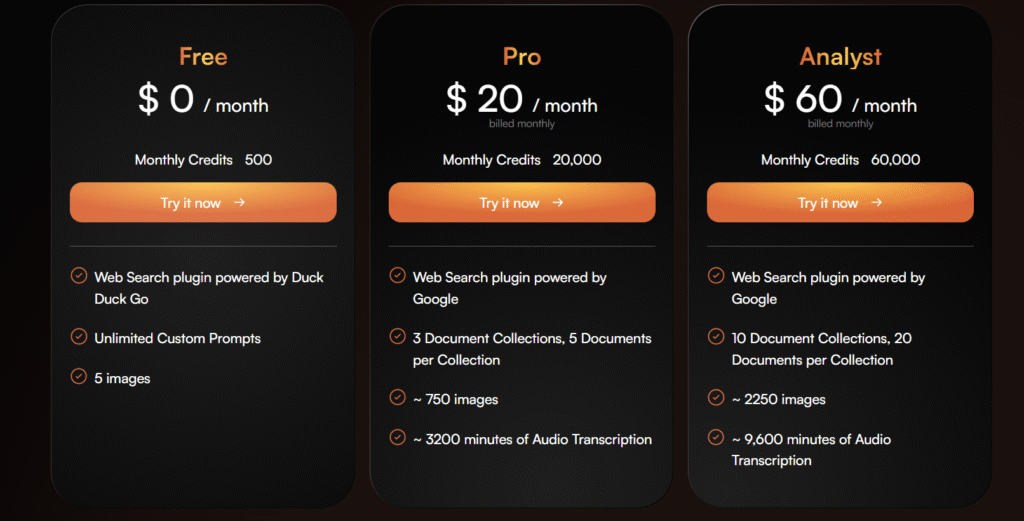
Bearly offers flexible pricing plans to suit different needs and budgets:
| Plan | Price | Monthly Credits | Key Features |
|---|---|---|---|
| Free | $0 | 500 | ~3,000 daily words in HyperChat, DuckDuckGo web search, unlimited custom prompts, 5 images |
| Pro | $20/month | 20,000 | ~600,000 words in HyperChat, Google web search, 3 document collections (5 docs each), ~750 images, ~3,200 minutes of audio transcription |
| Analyst | $60/month | 60,000 | ~1,800,000 words in HyperChat, Google web search, 20 document collections (100 docs each), ~2,250 images, ~9,600 minutes of audio transcription |
I started with the free plan to test the waters, but quickly upgraded to Pro once I saw how much time I was saving. The ROI has been incredible – the $20 monthly investment saves me at least 10 hours of work each month.
check out their pricing page for more details.
Hands-On Review
Setup and Onboarding
Getting started with Bearly is surprisingly simple. Here’s what my experience was like:
- Downloaded the app from the official website (no credit card required)
- Installed it on my MacBook (took less than a minute)
- Signed up using my Google account
- Got a quick welcome tour showing basic features
- Set up my default keyboard shortcut
The whole process took about 5 minutes, and I was up and running. The onboarding experience felt smooth – no complicated settings or configurations.
One thing I loved? I could start using the basic features without entering payment details. This try-before-you-buy approach made me much more comfortable exploring the tool.
Interface Walkthrough
Bearly’s interface is clean and intuitive. The main dashboard is organized into several tabs:
- Writing – Tools for creating and editing content
- Reading – Features for summarizing and analyzing text
- Marketing – Templates for creating marketing content
- Chat – AI chat interface for conversations
- Images – Tools for generating images
- My Prompts – Library of saved custom prompts
The beauty of Bearly’s design is that you don’t need to navigate the interface to use it. Most functions are available through the keyboard shortcut from any application.
For example, I can be writing in Google Docs, hit CTRL+SHIFT+P, and instantly get AI assistance without switching contexts. This seamless integration is what sets Bearly apart from many other AI tools I’ve tried.
Performance Testing
I put Bearly through its paces with several real-world tasks:
Content Summarization: I tested it on a 5,000-word academic paper. Bearly provided an excellent executive summary in about 15 seconds, capturing all key points.
Image Generation: Created 5 images based on various prompts. The quality was impressive, especially with Stable Diffusion XL, though not quite at the level of specialized image AI tools.
Grammar Correction: Ran it on a draft blog post with intentional errors. It caught about 90% of issues, missing some nuanced grammatical problems.
Content Generation: Asked it to create a 500-word blog post on digital marketing. The result was surprisingly good – engaging, well-structured, and factually accurate.
Transcription: Tested with a 10-minute podcast. The transcription was about 95% accurate, with only minor issues on technical terms.
Overall, the performance exceeds what I expected, especially considering how many different functions are packed into one tool.
Common Issues
Like any tool, Bearly isn’t perfect. Here are some issues I encountered:
- Credit Consumption: The free plan runs out of credits quickly if you’re a heavy user
- Occasional Slowdowns: During peak usage times, responses can take longer
- Model Limitations: Some complex queries stump even the advanced AI models
- Browser Extension Conflicts: Occasional issues with other Chrome extensions
- Limited Customization: Not many options to customize the AI’s output style
None of these are deal-breakers, but they’re worth knowing about before you dive in.
Feature Ratings
| Feature | Rating |
|---|---|
| HyperChat | ⭐⭐⭐⭐⭐ |
| Summarization | ⭐⭐⭐⭐⭐ |
| Grammar Correction | ⭐⭐⭐⭐ |
| Content Generation | ⭐⭐⭐⭐ |
| Image Creation | ⭐⭐⭐ |
| Document Interaction | ⭐⭐⭐⭐⭐ |
| Audio Transcription | ⭐⭐⭐⭐ |
| Chrome Extension | ⭐⭐⭐⭐⭐ |
| User Interface | ⭐⭐⭐⭐ |
| Value for Money | ⭐⭐⭐⭐⭐ |
How to Use Bearly AI: Step-by-Step Guide
Want to get started with Bearly? Here’s how:
- Installation:
- Visit the Bearly website
- Download the appropriate version for your operating system
- Install the application
- Optionally, add the Chrome extension
- Setting Up:
- Create an account or sign in with Google
- Set your preferred keyboard shortcut (default is CTRL+SHIFT+P)
- Choose your default AI models
- Using the Summarization Feature:
- Open an article or document you want to summarize
- Press your keyboard shortcut
- Select “Executive Summary” from the options
- Wait a few seconds for your summary
- Creating Content:
- Press your keyboard shortcut
- Select the writing template you want to use
- Enter your topic or prompt
- Refine the generated content as needed
- Using the Chrome Extension:
- Navigate to any webpage you want to summarize
- Click the Bearly icon in your browser
- Select “Executive Summary”
- Get instant insights without reading the entire page
- Generating Images:
- Open Bearly and navigate to the Images tab
- Enter your image prompt
- Select your preferred model (Stable Diffusion XL or DALL-E)
- Download or save your generated image
- Document Interaction:
- Upload a document to Bearly
- Use the chat interface to ask questions about the document
- Extract specific information without reading the entire text
The thing I love most about Bearly is how it becomes second nature so quickly. After a few days, hitting that keyboard shortcut becomes as natural as copy and paste.
Head-to-Head Comparison
How does Bearly stack up against its competitors? Let’s see:
| Feature | Bearly AI | QuickPenAI | OpenAI |
|---|---|---|---|
| Starting Price | Free (Paid from $20/mo) | $19/month | Free (Paid from $20/mo) |
| Platform Availability | Desktop, Mobile Web, Chrome | Web-based | Web-based, API |
| Image Generation | Yes | No | Yes (DALL-E) |
| Document Interaction | Yes | Limited | Limited |
| Audio Transcription | Yes | No | Yes |
| Multiple AI Models | Yes | No | Limited |
| Chrome Extension | Yes | No | No |
| Data Privacy | Zero logging | Standard | Standard |
| Keyboard Shortcut | Yes | No | No |
| Content Templates | 50+ | 60+ | Limited |
While QuickPenAI offers competitive content creation features, Bearly edges ahead with its multi-platform availability and broader feature set. Compared to OpenAI’s offerings, Bearly provides a more integrated experience designed specifically for productivity.
I’ve tried all three, and while each has its strengths, Bearly feels the most like an extension of my workflow rather than a separate tool I need to access.
Frequently Asked Questions
What is Bearly AI, and how can it assist with writing and content generation?
Bearly AI is a comprehensive AI writing assistant available as a desktop app for Windows, Mac, and Linux. With a simple keyboard shortcut, it handles text summarization, paraphrasing, grammar correction, and content generation. It’s designed to save you time by efficiently reading, summarizing, and generating high-quality content.
What types of content can be generated using Bearly AI?
Bearly AI can create a wide variety of content including blog posts, articles, ad copy, product descriptions, email drafts, social media posts, and more. Its versatile AI capabilities ensure the content is engaging and tailored to your specific requirements.
How does the Chrome Extension of Bearly AI work?
The Bearly Chrome extension integrates with your browsing experience, allowing you to create executive summaries of web pages, generate product reviews from e-commerce sites like Amazon, summarize YouTube videos, and perform other content tasks while browsing. It provides instant access to AI-driven content tools without leaving your browser.
What is the shortcut for opening Bearly AI on the desktop app?
The default keyboard shortcut for opening Bearly AI on the desktop app is CTRL+SHIFT+P. This convenient shortcut gives you immediate access to all the AI writing assistant features no matter what application you’re using.
Is Bearly AI a paid tool?
Bearly AI offers both free and paid options. The free plan includes 500 monthly credits (about 3,000 daily words), web search via DuckDuckGo, and 5 images. Paid plans start at $20/month for the Pro plan, which includes 20,000 monthly credits, advanced features, and access to premium AI models.
How does Bearly AI compare to other AI writing tools?
Compared to other AI writing tools, Bearly stands out with its multi-platform availability, keyboard shortcut accessibility, document interaction capabilities, and support for multiple AI models. It also offers unique features like zero logging for privacy protection and document encryption.
Can Bearly AI help with research and reading long documents?
Yes! One of Bearly’s standout features is its ability to summarize long articles, research papers, PDFs, and other documents. It can extract key points and create comprehensive summaries, saving hours of reading time. You can also interact with documents by asking specific questions about their content.
Does Bearly AI work offline?
No, Bearly AI requires an internet connection to function as it relies on cloud-based AI models. All processing happens on servers rather than locally on your device.
How accurate is Bearly’s content generation?
Bearly’s content generation is quite accurate for most general topics, though like all AI tools, it may occasionally struggle with highly specialized or technical subjects. It’s always recommended to review and edit AI-generated content before publishing.
Can Bearly help with writer’s block?
Absolutely! Bearly includes features specifically designed to help overcome writer’s block, such as idea generation, paragraph expansion, and content prompts. These tools can spark creativity and help you move forward when you’re stuck.
Conclusion
After spending several weeks with Bearly AI, I’m genuinely impressed by how much it’s transformed my workflow. The ability to access powerful AI tools with a simple keyboard shortcut has saved me countless hours and made reading, writing, and content creation significantly easier.
Is it perfect? No. The free plan is somewhat limited, and there’s still a place for human creativity and judgment. But as a productivity enhancer, it’s hard to beat.
If you read and write daily, Bearly is worth checking out. Start with the free plan to get a feel for it, and you might find yourself wondering how you ever worked without it.