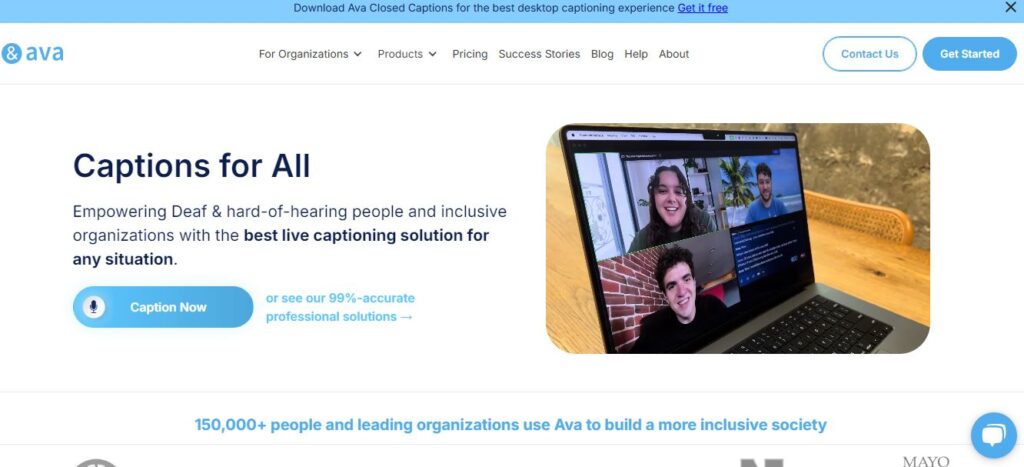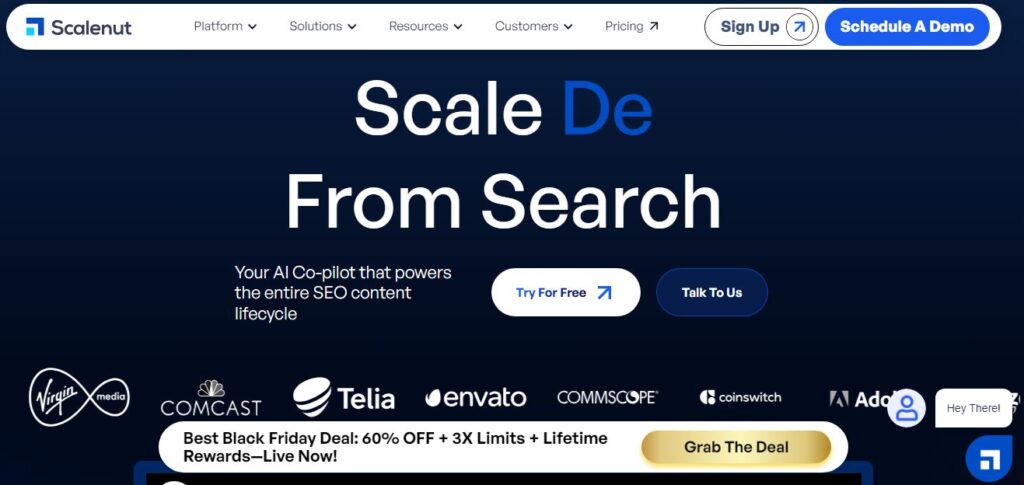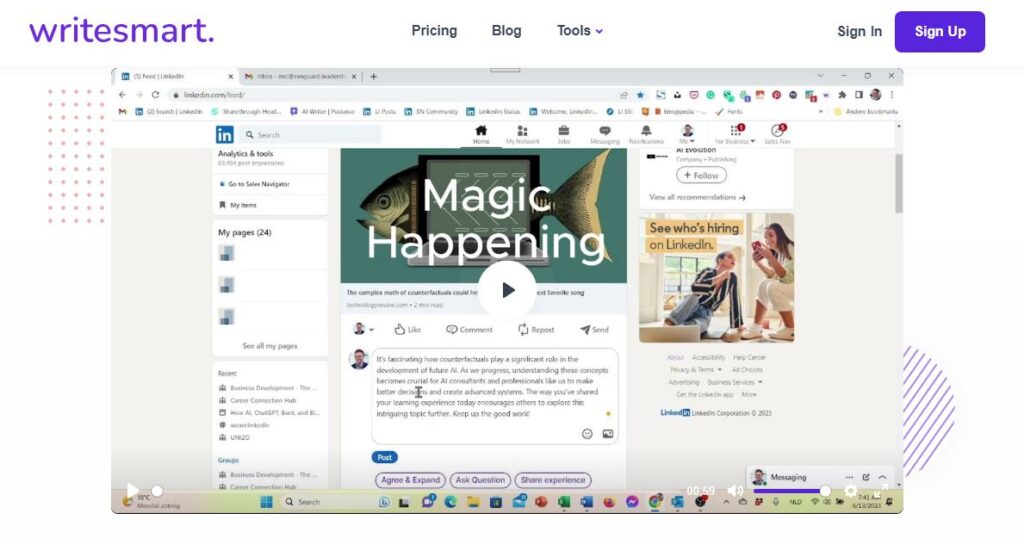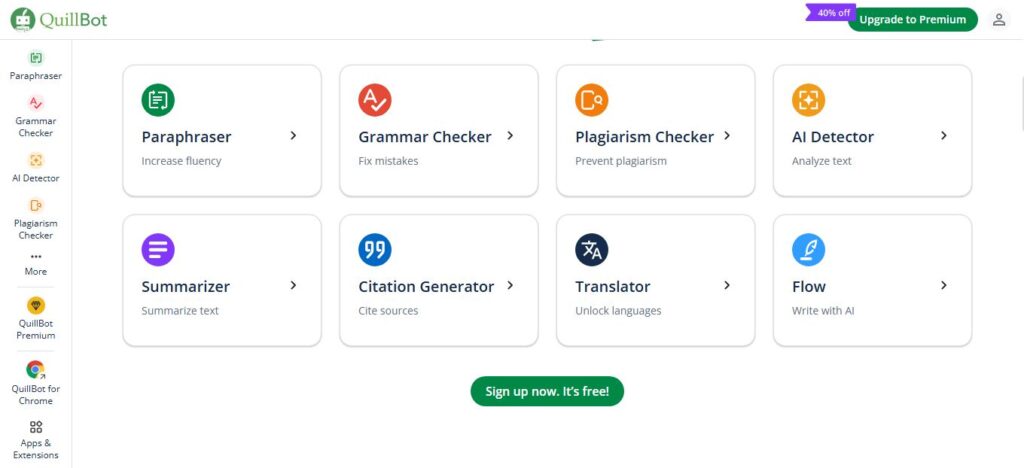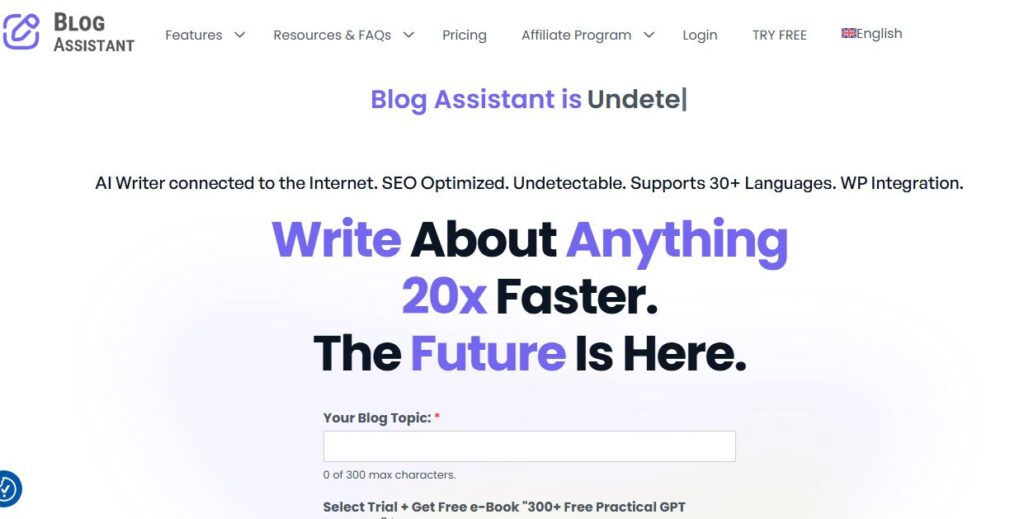Ava
Table of Contents
ToggleLet me tell you about Ava – it’s a cool tool that helps deaf and hard-of-hearing folks join conversations easily. It turns speech into text right as people talk! I’ve seen how it works, and it’s pretty amazing.
What Makes Ava Special
Ava combines AI with human smarts to make sure deaf people don’t miss out on anything. It works everywhere – at school, work, or just hanging out with friends. The app listens to voices and shows words on your screen super fast. What’s really neat is that it can handle lots of people talking at once and even works when folks are wearing masks!
The story behind Ava is touching – Thibault Duchemin grew up with deaf family members and wanted to make their lives easier. Now, about 460 million people worldwide who have hearing problems can use this tool to chat freely.
Think of Ava like having a friendly translator in your pocket. It doesn’t just write down words – it can save conversations for later, translate into different languages, and even speak responses for you if you need it to.
Core Features
• Real-Time Captioning
- Works instantly with 99% accuracy when using Scribe service
- Handles multiple speakers at once
- Shows different colors for different speakers
- Works with masks and unclear speech
• Smart Technology
- AI-powered speech recognition
- Human scribes for extra accuracy
- Works offline for basic functions
- Saves transcripts automatically
• Accessibility Options
- Dark mode available
- Adjustable font sizes
- Floating caption window
- Full-screen mode
Use Cases
• Education
- Class lectures and discussions
- Student group projects
- Online learning sessions
- Teacher-parent meetings
• Professional Settings
- Business meetings
- Video conferences
- Client conversations
- Team presentations
• Personal Use
- Doctor appointments
- Social gatherings
- Phone calls
- Public events
How to Use Ava
- Getting Started
- Download Ava on your device
- Sign up for an account
- Allow microphone access
- Choose your display preferences
- For Meetings
- Open Ava before your meeting
- Select ‘Start Captioning’
- Position your device near speakers
- Share transcript link if needed
- For Video Calls
- Install Ava Connect
- Link to your video platform
- Turn on captions
- Save transcript after call
Features Rating Table
| Feature | Rating (out of 10) |
|---|---|
| Caption Accuracy | 9.5 |
| Ease of Use | 9.0 |
| Integration Options | 8.5 |
| Translation Quality | 8.0 |
| Customer Support | 9.0 |
Pros and Cons
Pros:
- Super accurate with Scribe service
- Works on all devices
- Saves conversations
- Handles multiple languages
- Great for masks and unclear speech
Cons:
- Free version has limits
- Needs good internet
- Premium features cost extra
- Might use lots of data
Conclusion
Ava breaks down barriers for deaf and hard-of-hearing people. It’s more than just a captioning app – it’s freedom to join any conversation, anywhere. While it costs money for premium features, the benefits are worth it for those who need clear communication support.
FAQs
Q: Does Ava work with masks?
A: Yes! Ava captures speech even when speakers wear masks.
Q: Can I save conversations?
A: You can save transcripts in TXT, PDF, or SRT formats.
Q: How many languages does Ava support?
A: Ava supports translation into more than 16 languages.
Q: Do I need internet to use Ava?
A: Basic features work offline, but full features need internet.
Q: Is my conversation data private?
A: Yes, Ava prioritizes data security and doesn’t keep recordings.