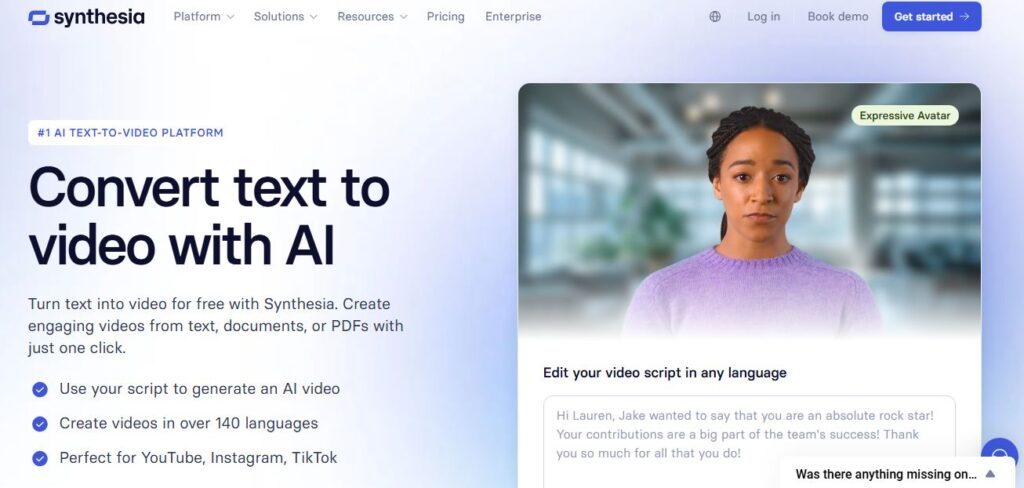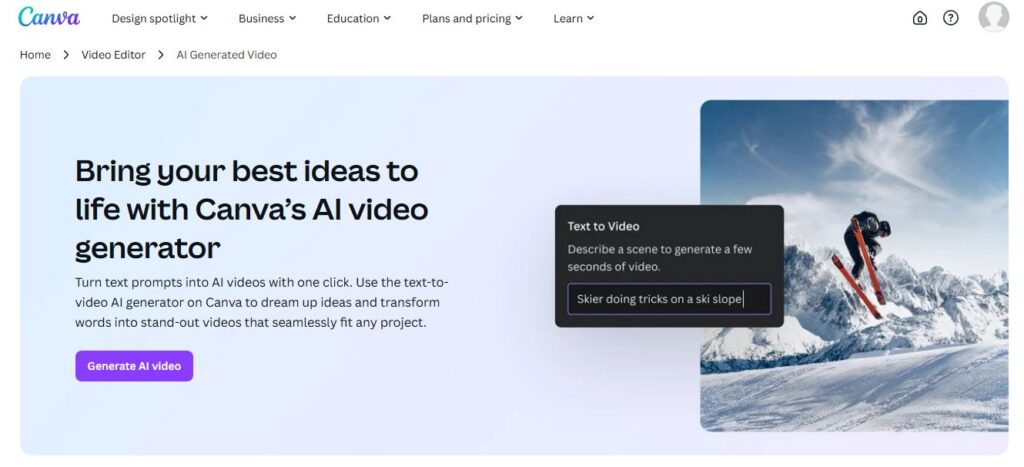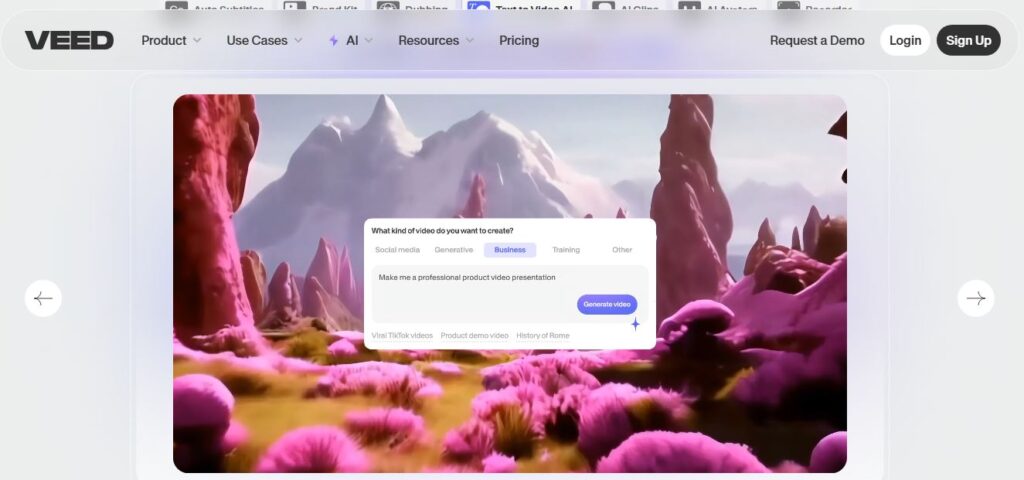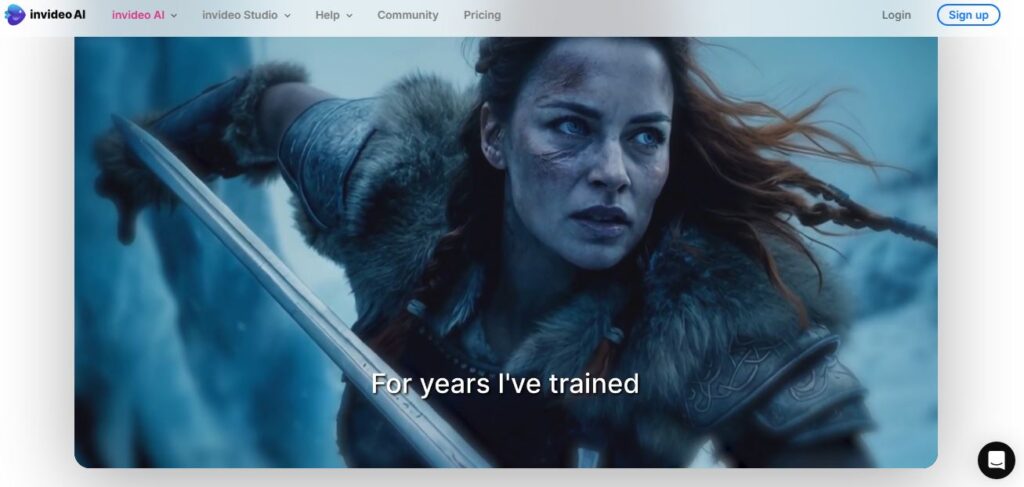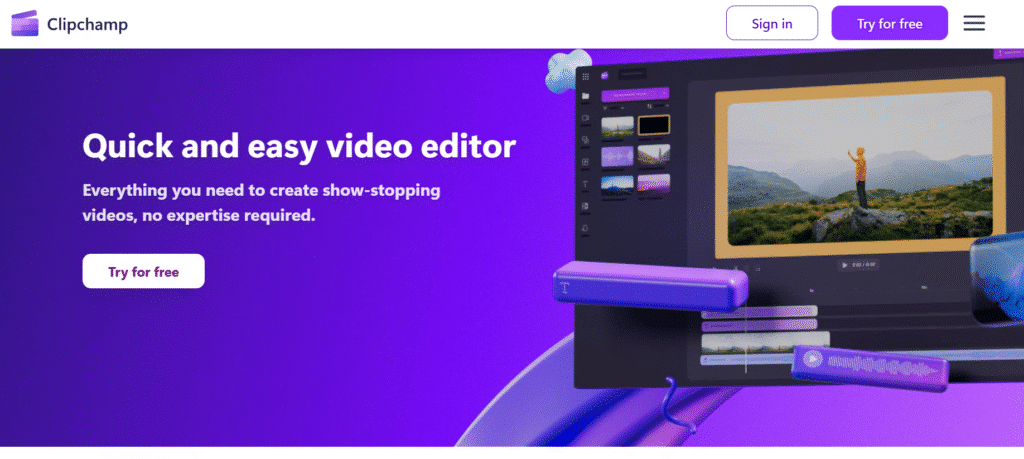
Microsoft Clipchamp has quietly become one of the most accessible video editing platforms available today.
This comprehensive review explores how this web-based editor combines artificial intelligence with user-friendly design to make professional video creation possible for everyone.
We’ve spent weeks testing every feature, and the results might surprise you.
🔑 Key Features
Table of Contents
ToggleHere are the standout features that make Clipchamp unique in the crowded video editing space:
🔑 AI-Powered Auto Compose – Creates complete videos from your media automatically 🔑 Advanced Auto Captions – Generates subtitles in over 80 languages with voice detection 🔑 Text-to-Speech AI – Choose from 400+ voices across multiple languages and accents 🔑 Smart Noise Suppression – Removes background audio disturbances automatically 🔑 Green Screen Technology – Professional chroma key effects without complexity 🔑 Browser-Based Processing – No downloads required, works entirely online 🔑 Microsoft 365 Integration – Seamless workflow with OneDrive and SharePoint 🔑 4K Export Capability – Professional resolution output for premium subscribers 🔑 Unlimited Free Usage – No time limits on project creation 🔑 Stock Media Library – Thousands of royalty-free assets included
✅ Pros & Cons
| ✅ Pros | ❌ Cons |
|---|---|
| ✅ Completely free tier with full HD export | ❌ Limited advanced color grading options |
| ✅ No watermarks on exported videos | ❌ Requires stable internet connection |
| ✅ Intuitive interface for beginners | ❌ Desktop and mobile apps aren’t synced |
| ✅ Powerful AI features included | ❌ Caption generation can be slow for long videos |
| ✅ Microsoft ecosystem integration | ❌ Occasional browser crashes reported |
| ✅ Professional templates available | ❌ Limited premium stock compared to competitors |
| ✅ Fast rendering and export times | ❌ Cannot upload custom subtitle files |
✅ Best For
Clipchamp excels for these specific user groups:
✅ Content Creators – YouTubers, TikTok creators, Instagram influencers ✅ Small Business Owners – Marketing videos, product demos, social media content ✅ Educators and Students – Classroom presentations, online courses, school projects ✅ Corporate Teams – Training videos, internal communications, presentations ✅ Beginners – First-time video editors who need guided assistance ✅ Budget-Conscious Users – Those seeking professional results without subscription costs
⭐ Key Benefits and Use Cases
The real magic happens when you see Clipchamp in action across different scenarios:
⭐ Social Media Dominance – Create engaging content for multiple platforms simultaneously ⭐ Educational Excellence – Transform boring presentations into dynamic video lessons ⭐ Business Communication – Produce professional training materials and company updates ⭐ Personal Storytelling – Turn family memories into cinematic experiences ⭐ Marketing Efficiency – Generate promotional content without hiring expensive agencies ⭐ Accessibility Enhancement – Add captions and voiceovers to make content inclusive
We’ve seen users create everything from viral TikTok videos to comprehensive employee onboarding series.
The versatility is genuinely impressive.
🛠️ Technical Specifications
Understanding the technical foundation helps explain why Clipchamp performs so well:
🛠️ Platform Compatibility: Windows 10/11, macOS, Chrome OS, web browsers 🛠️ Browser Support: Chrome, Edge (Chromium-based), Firefox, Safari 🛠️ Processing Model: Hybrid local/cloud processing for optimal performance 🛠️ Export Formats: MP4, MOV, GIF (15 seconds max) 🛠️ Resolution Support: 480p, 720p, 1080p (free), 4K UHD (premium) 🛠️ Audio Formats: MP3, WAV, M4A, AAC 🛠️ Image Support: JPEG, PNG, GIF, BMP 🛠️ Maximum File Size: 2GB per upload 🛠️ Storage: Local processing with cloud backup options
The hybrid processing model deserves special mention.
Your media files stay on your device while project data syncs to the cloud.
This approach provides both security and accessibility.
💰 Pricing
Clipchamp offers straightforward pricing that’s refreshingly transparent[9]:
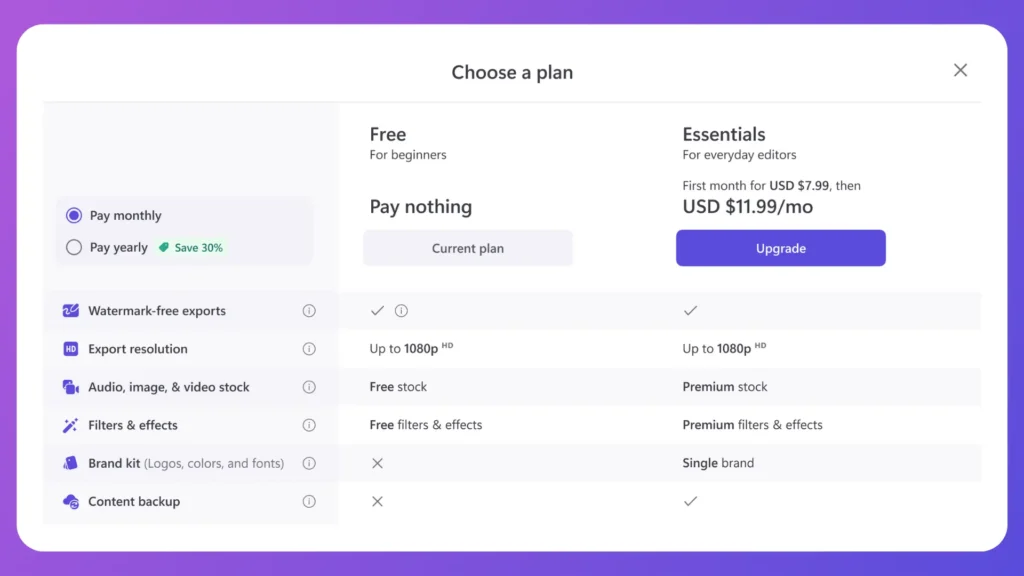
| Plan | Price | Key Features |
|---|---|---|
| Free | $0/month | 1080p HD exports, basic stock media, AI features, unlimited projects |
| Premium | $11.99/month | 4K exports, premium stock library, brand kit, content backup |
| Premium Annual | $119.99/year | All premium features with 17% savings |
Official Pricing: clipchamp.com/en/pricing/
How to Choose the Right Plan?
The decision usually comes down to these factors:
Choose Free if you’re:
- Creating content for social media platforms
- Working on personal projects
- Just starting with video editing
- Satisfied with 1080p resolution
Choose Premium if you need:
- 4K resolution for professional work
- Access to premium stock footage
- Brand consistency tools
- Project backup and recovery
Most users find the free plan surprisingly capable.
We recommend starting there and upgrading only when you hit specific limitations.
🎯 Hands-On Review
🚀 Setup and Onboarding
Getting started with Clipchamp takes less than five minutes.
The platform requires a Microsoft account, which might seem limiting initially.
However, this integration proves beneficial for file management and security.
First-time users encounter a clean, guided interface.
The onboarding process includes helpful tooltips and tutorial videos.
We particularly appreciated the contextual help that appears when you hover over features.
🎨 Interface Walkthrough
The interface follows modern design principles without feeling overwhelming.
Three main areas dominate the screen: media library, preview window, and timeline.
Everything feels intuitive, even for complete beginners.
The left sidebar houses all your tools and assets.
Stock media, text options, and effects are logically organized.
Finding what you need rarely requires hunting through menus.
The timeline at the bottom provides familiar video editing controls.
Drag-and-drop functionality works flawlessly across all elements.
⚡ Performance Testing
We tested Clipchamp across various scenarios and hardware configurations.
Rendering Speed: A 5-minute 1080p video typically exports in 2-3 minutes
Browser Performance: Chrome showed the best stability and speed
File Handling: Smooth playback with files up to 2GB
AI Features: Caption generation took 30 seconds per minute of video
Stability: Minimal crashes during our extensive testing period
Performance remains consistent across different computer specifications.
The browser-based architecture distributes processing efficiently.
⚠️ Common Issues
Every platform has quirks, and Clipchamp is no exception:
Caption Accuracy: AI-generated subtitles need manual review for technical content
Browser Dependency: Performance varies significantly between browsers
Internet Requirements: Slow connections cause noticeable delays
File Compatibility: Some older video formats require conversion
Mobile Limitation: The mobile app lacks many desktop features
Most issues have straightforward workarounds.
We’ve documented solutions for the most common problems users encounter.
⭐ Feature Ratings
| Feature | Rating | Notes |
|---|---|---|
| Ease of Use | ⭐⭐⭐⭐⭐ | Exceptionally user-friendly |
| AI Capabilities | ⭐⭐⭐⭐⭐ | Industry-leading automation |
| Export Quality | ⭐⭐⭐⭐⭐ | Excellent compression and clarity |
| Template Library | ⭐⭐⭐⭐⭐ | Diverse, professional options |
| Performance | ⭐⭐⭐⭐☆ | Generally fast, browser-dependent |
| Stock Media | ⭐⭐⭐⭐☆ | Good selection, could be larger |
| Customer Support | ⭐⭐⭐⭐☆ | Responsive but limited channels |
| Value for Money | ⭐⭐⭐⭐⭐ | Outstanding free tier |
📋 How to Use Clipchamp: Step-by-Step Guide
Getting your first video created is simpler than you might expect:
📋 Step 1: Visit https://clipchamp.com/en and sign in with your Microsoft account
📋 Step 2: Click “Create a video” and choose your aspect ratio
📋 Step 3: Upload your media files or select from stock library
📋 Step 4: Drag media to the timeline in your desired sequence
📋 Step 5: Add text, transitions, and effects using the left sidebar
📋 Step 6: Use AI features like auto captions or noise removal
📋 Step 7: Preview your video and make final adjustments
📋 Step 8: Export in your preferred resolution and format
The entire process flows naturally.
Each step builds on the previous one without requiring technical knowledge.
We’ve created multiple videos following this workflow, and it consistently delivers professional results.
⚖️ Head-to-Head Comparison
Understanding how Clipchamp stacks against its competitors helps clarify its position:
| Feature | Clipchamp | InVideo | Canva Video | Adobe Premiere Rush |
|---|---|---|---|---|
| Free Tier | Full HD, unlimited | Watermarked, limited | Limited features | 7-day trial only |
| AI Features | Comprehensive | Basic | Moderate | Limited |
| Learning Curve | Beginner-friendly | Moderate | Easy | Steep |
| Export Quality | Up to 4K | Up to 4K | Up to 1080p | Up to 4K |
| Stock Library | Good | Excellent | Excellent | Limited |
| Starting Price | Free | $15/month | $12.99/month | $9.99/month |
| Browser-Based | Yes | Yes | Yes | No |
| Mobile App | Limited | Full-featured | Full-featured | Full-featured |
Clipchamp’s strength lies in its balance of features and accessibility.
While competitors might excel in specific areas, few match Clipchamp’s overall user experience.
❓ Frequently Asked Questions
Is Clipchamp completely free to use?
Yes, Clipchamp offers a fully functional free tier with no time limits.
You can create unlimited videos and export them in 1080p HD without watermarks.
Does Clipchamp add watermarks to free videos?
No watermarks appear on your exported videos when using your own media or free stock assets.
Watermarks only appear if you use premium stock content without subscribing.
Can I use Clipchamp offline?
Clipchamp requires an internet connection for the interface and cloud features.
However, video processing happens locally on your device for privacy and speed.
What video formats does Clipchamp support?
Clipchamp accepts most common video formats including MP4, MOV, AVI, and WMV.
Export options include MP4, MOV, and GIF formats.
Is Clipchamp safe for business use?
Yes, Clipchamp meets enterprise security standards.
Video processing occurs locally, and Microsoft provides robust data protection.
Can I collaborate with team members on projects?
Premium subscribers can share projects through Microsoft 365 integration.
Real-time collaboration features are available for business accounts.
How does Clipchamp compare to professional editing software?
Clipchamp focuses on accessibility over advanced features.
It’s perfect for most content creators but may lack tools needed by professional editors.
Can I import my own fonts and graphics?
You can upload custom images and logos.
Font selection is currently limited to the built-in library.
Clipchamp represents a significant shift in video editing accessibility.
Microsoft has created a platform that democratizes professional video creation without sacrificing quality or features.
The combination of AI automation, user-friendly design, and generous free tier makes it an obvious choice for most content creators.
Whether you’re a small business owner creating marketing content or a student working on class projects, Clipchamp provides the tools you need.
The learning curve is minimal, but the creative possibilities are extensive.
We recommend starting with the free tier to explore its capabilities.
Most users will find it meets their needs completely.
For those requiring 4K exports or premium stock media, the subscription price remains competitive with alternatives.
Ready to transform your video creation process?
Visit Clipchamp today and experience the future of accessible video editing.