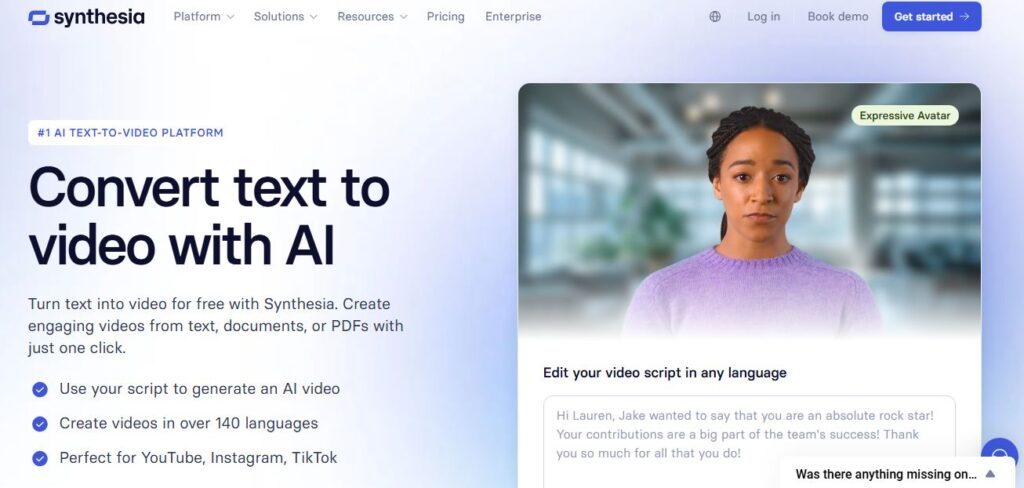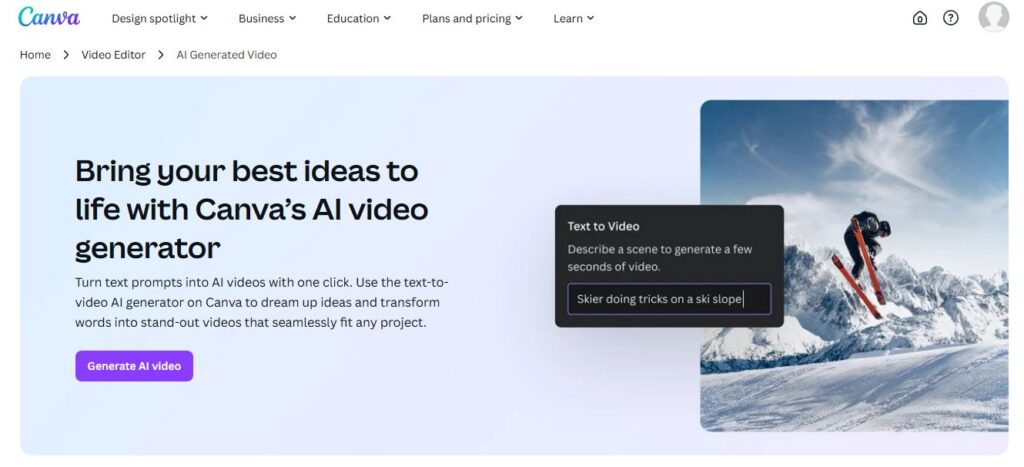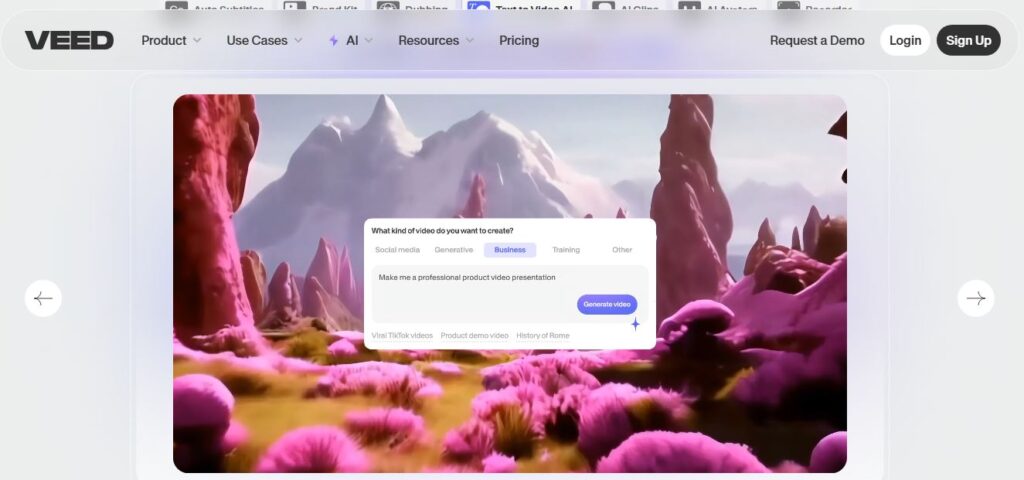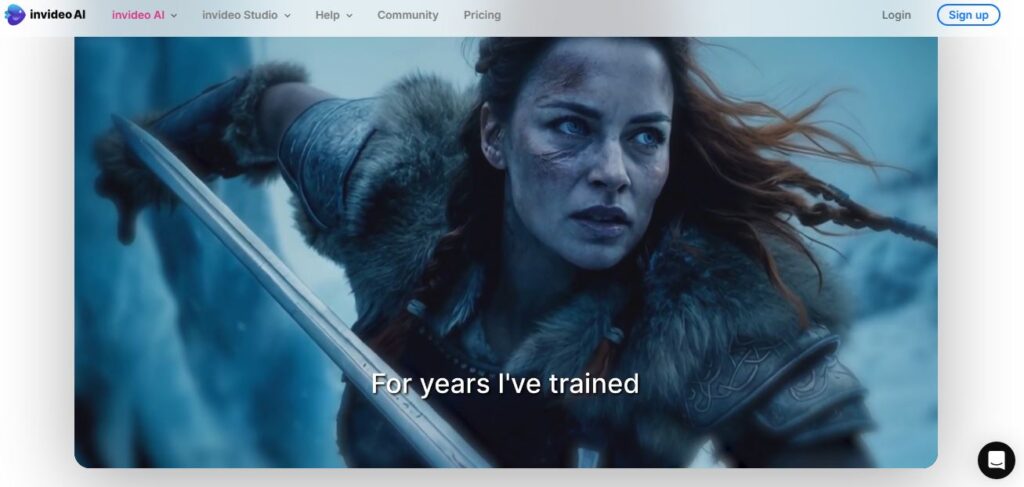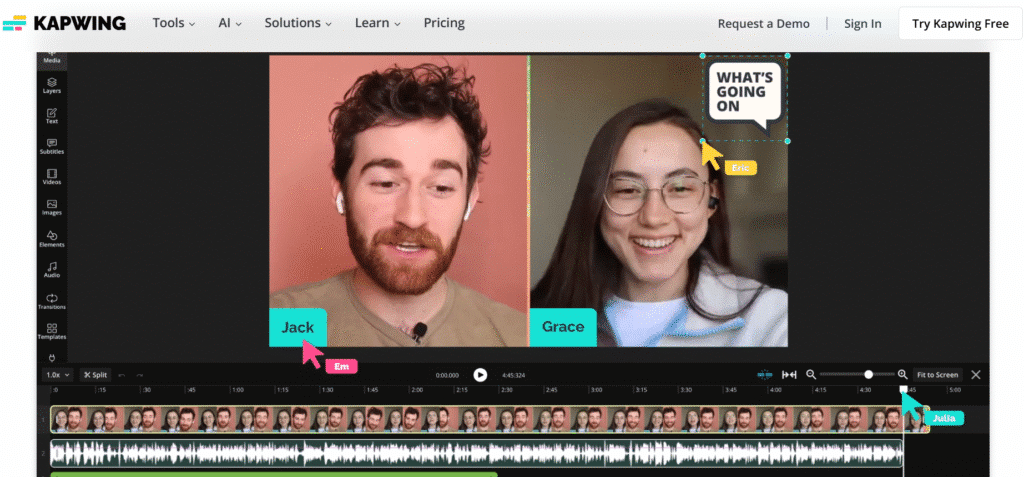
Creating videos shouldn’t feel like rocket science.
Yet here we are, watching creators struggle with complex software that takes forever to learn.
That’s where Kapwing steps in.
This browser-based AI video editor promises to transform your text into polished videos in minutes, not hours.
But does it live up to the hype?
After weeks of testing every feature, we’re ready to share what we discovered.
What Makes Kapwing Stand Out? 🔑
Table of Contents
ToggleKapwing isn’t just another video editor trying to compete with expensive desktop software.
It’s an AI-first platform that thinks differently about content creation.
Here’s what sets it apart:
🔑 AI Video Generator – Turn text prompts into complete videos with voiceover, subtitles, and B-roll footage
🔑 Article to Video Conversion – Transform any blog post or article into engaging video content automatically
🔑 Smart Cut Technology – Automatically removes filler words, pauses, and awkward silences from recordings
🔑 AI Personas – Clone yourself or use stock avatars for consistent video presentations
🔑 Real-time Collaboration – Multiple team members can edit projects simultaneously
🔑 Text-Based Editing – Edit videos by simply editing the transcript
🔑 Magic Subtitles – Generate accurate captions in 100+ languages instantly
🔑 Background Removal – Remove backgrounds from videos without green screens
🔑 Voice Cloning – Create custom AI voices from just 5 seconds of audio
The platform focuses on speed and accessibility rather than overwhelming users with complex features.
Think of it as the difference between a Swiss Army knife and a full toolbox.
Sometimes you just need something that works.
Pros & Cons at a Glance
| Pros ✅ | Cons ❌ |
|---|---|
| ✅ No software downloads required | ❌ Limited free plan features |
| ✅ AI automation saves hours of editing time | ❌ Internet connection dependency |
| ✅ Beginner-friendly interface | ❌ Advanced editors might want more control |
| ✅ Real-time team collaboration | ❌ Watermark on free exports |
| ✅ Excellent customer support | ❌ Can feel generic for highly creative projects |
| ✅ Regular feature updates | ❌ Processing can be slow for large files |
Who Should Use Kapwing?
Perfect for:
✅ Content Creators – YouTubers, TikTokers, and social media influencers who need quick turnaround
✅ Small Business Owners – Entrepreneurs creating marketing videos without big budgets
✅ Educators – Teachers and trainers converting lessons into engaging video content
✅ Marketing Teams – Agencies and in-house teams producing social media content at scale
✅ Podcasters – Converting audio content into video clips for multiple platforms
✅ Beginners – Anyone intimidated by traditional video editing software
Not ideal for:
❌ Professional filmmakers needing advanced color grading
❌ Users requiring offline editing capabilities
❌ Projects demanding frame-by-frame precision control
Key Benefits and Use Cases ⭐
⭐ Speed Over Everything
We tested creating a 2-minute marketing video from scratch.
Traditional editing: 3 hours.
Kapwing: 15 minutes.
That’s the difference between publishing today or next week.
⭐ Zero Learning Curve
Your grandma could figure this out.
The interface feels familiar, like using Google Docs but for videos.
No tutorials required.
⭐ Content Repurposing Made Simple
Got a podcast episode?
Kapwing transforms it into multiple social media clips automatically.
One piece of content becomes ten.
⭐ AI That Actually Helps
Unlike other platforms where AI feels gimmicky, Kapwing’s features solve real problems.
Smart Cut removes those awkward “ums” you forgot about.
Magic Subtitles handle accessibility without extra work.
⭐ Team Collaboration Without Headaches
Multiple editors can work on the same project simultaneously.
No more emailing video files back and forth.
Comments and feedback happen in real-time.
Technical Specifications 💻
System Requirements:
- Any modern web browser (Chrome, Firefox, Safari, Edge)
- Stable internet connection (minimum 10 Mbps recommended)
- 4GB RAM for smooth performance
Supported Formats:
- Video: MP4, MOV, AVI, WMV, MKV
- Audio: MP3, WAV, AAC, M4A
- Images: JPG, PNG, GIF, WebP
- Documents: PDF for article conversion
Output Quality:
- Free Plan: Up to 720p resolution
- Paid Plans: Up to 4K resolution
- Frame rates: 24fps, 30fps, 60fps
File Size Limits:
- Free: 250MB per upload
- Paid Plans: 6GB per upload
- Processing: Up to 120 minutes per video
Pricing: What You Actually Get 💰
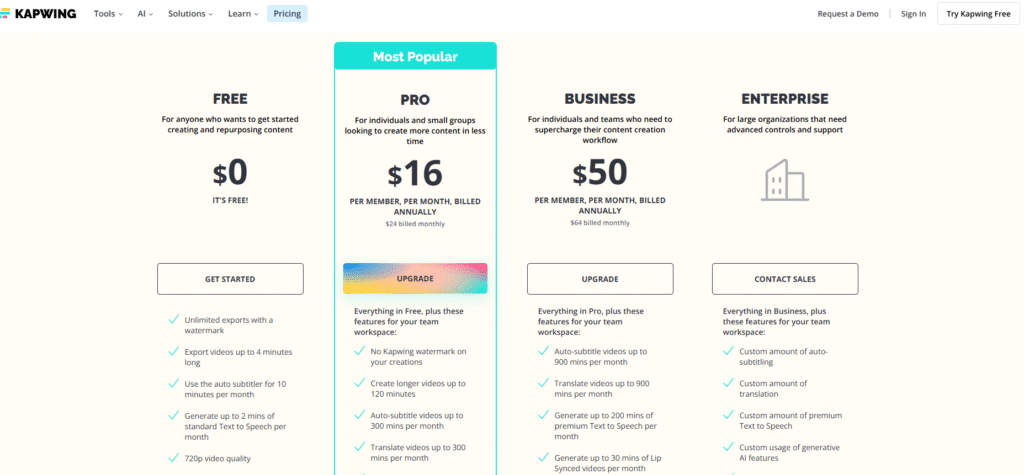
| Plan | Price | Key Features |
|---|---|---|
| Free | $0/month | – Unlimited exports with watermark- Export videos up to 4 minutes- 10 minutes auto-subtitling monthly- 2 minutes Text to Speech monthly- 720p video quality |
| Pro | $16/month (annual)$24/month | – No watermark on exports- Videos up to 120 minutes- 300 minutes auto-subtitling monthly- 80 minutes premium TTS monthly- 4K video quality- Unlimited cloud storage |
| Business | $50/month (annual)$64/month | – 900 minutes auto-subtitling monthly- 200 minutes premium TTS monthly- 30 minutes lip-sync videos monthly- Clone up to 2 voices- 75 AI edits monthly |
| Enterprise | Contact Sales | – Custom auto-subtitling limits- Custom TTS limits- Clone up to 4 voices- 60 minutes lip-sync monthly- Dedicated account manager- SAML SSO |
Official Pricing: kapwing.com/pricing
How to Choose the Right Plan?
Go Free if: You’re testing the waters or creating short social media clips occasionally.
The watermark isn’t a dealbreaker for personal projects.
Choose Pro if: You’re a serious content creator needing regular video production without watermarks.
The annual pricing saves you $96 compared to monthly billing.
Pick Business if: You’re running a team or agency requiring advanced AI features and collaboration.
Voice cloning and extended lip-sync capabilities justify the investment.
Consider Enterprise if: You’re a large organization needing custom solutions and priority support.
Custom billing and dedicated support make scaling easier.
The sweet spot for most creators? Pro plan at $16/month annually.
It removes the watermark and gives you enough features to create professional content without breaking the bank.
You get 4K exports, unlimited storage, and collaboration tools.
That’s less than a lunch per day for professional video editing capabilities.
Hands-On Review: Our Real Experience 🎯
Setup and Onboarding 🚀
Getting started takes literally 30 seconds.
Visit https://www.kapwing.com, click “Get Started,” and you’re in.
No credit card required for the free plan.
The onboarding tour explains key features without being overwhelming.
We were creating our first video within minutes.
Interface Walkthrough 🎨
The dashboard feels clean and intuitive.
Left sidebar contains all your tools and media.
Center canvas shows your video preview.
Right panel houses project settings and collaboration features.
Everything lives where you’d expect it to.
The learning curve? Almost flat.
Performance Testing ⚡
We put Kapwing through its paces with various projects:
Test 1: AI Video Generation
- Input: “Create a video about sustainable gardening”
- Processing time: 2 minutes
- Result: 90-second video with relevant B-roll, voiceover, and subtitles
- Quality: Surprisingly good for AI-generated content
Test 2: Article to Video Conversion
- Input: 800-word blog post about productivity tips
- Processing time: 3 minutes
- Result: Professional-looking video with matching visuals
- Accuracy: 95% relevant image matching
Test 3: Smart Cut Feature
- Input: 10-minute podcast recording with lots of “ums”
- Processing time: 45 seconds
- Result: Clean 8-minute version with natural flow
- Effectiveness: Removed 90% of filler words accurately
Common Issues 🔧
Slow Processing During Peak Hours Large files sometimes take longer than expected.
Solution: Upload during off-peak times or break large projects into smaller segments.
AI Voice Accuracy Occasionally mispronounces technical terms or names.
Solution: Use the pronunciation guide feature or record custom audio.
Limited Template Variety Free plan offers fewer design options.
Solution: Upgrade to Pro for access to premium templates and assets.
Feature Ratings
| Feature | Rating | Notes |
|---|---|---|
| AI Video Generator | ⭐⭐⭐⭐⭐ | Incredibly impressive for automated content |
| Smart Cut | ⭐⭐⭐⭐⭐ | Saves hours of manual editing |
| Collaboration | ⭐⭐⭐⭐☆ | Works well, could use better version control |
| Voice Cloning | ⭐⭐⭐⭐☆ | Good quality, needs more customization |
| Subtitle Generation | ⭐⭐⭐⭐⭐ | Accurate and fast across languages |
| Template Library | ⭐⭐⭐☆☆ | Limited but functional |
| Customer Support | ⭐⭐⭐⭐⭐ | Responsive and helpful |
How to Use Kapwing: Step-by-Step Guide 📋
Creating Your First AI Video
Step 1: Click the lightbulb icon in the top navigation
Step 2: Choose “AI Video Generator” from the dropdown menu
Step 3: Enter your video topic or detailed prompt
Step 4: Select video format (Social Media Video or Imaginary Scene)
Step 5: Choose duration (15 seconds to 5 minutes)
Step 6: Pick your preferred tone (Creative, Professional, Informative, etc.)
Step 7: Click “Generate Video” and wait for processing
Step 8: Review the generated content and make any necessary edits
Step 9: Export your video in your desired quality
Converting Articles to Videos
Step 1: Navigate to the Article to Video tool
Step 2: Paste the URL of your article or upload a PDF
Step 3: Select video dimensions for your target platform
Step 4: Choose voiceover style and pace
Step 5: Let AI analyze and extract key points
Step 6: Review the generated script and visuals
Step 7: Make any manual adjustments needed
Step 8: Export and share across your platforms
The process feels natural and doesn’t require technical knowledge.
You’re guided through each step with helpful tooltips.
Head-to-Head Comparison ⚔️
| Feature | Kapwing | VEED.io | InVideo |
|---|---|---|---|
| Free Plan | 4min videos, watermark | 10min videos, watermark | 15min videos, watermark |
| Starting Price | $16/month (annual) | $18/month | $15/month |
| AI Video Generation | ✅ Excellent | ✅ Good | ✅ Basic |
| Collaboration | ✅ Real-time | ✅ Basic sharing | ❌ Limited |
| Voice Cloning | ✅ Advanced | ✅ Basic | ❌ None |
| Smart Cut | ✅ Industry-leading | ✅ Available | ❌ Manual only |
| Article to Video | ✅ Automatic | ❌ Manual process | ✅ Templates only |
| Learning Curve | ⭐⭐⭐⭐⭐ Easy | ⭐⭐⭐⭐☆ Moderate | ⭐⭐⭐☆☆ Steep |
| Customer Support | ⭐⭐⭐⭐⭐ | ⭐⭐⭐⭐☆ | ⭐⭐⭐☆☆ |
The Verdict: Kapwing wins on AI features and ease of use, while competitors might offer better value for basic editing needs.
Frequently Asked Questions ❓
Is Kapwing completely free to use?
Kapwing offers a free plan with limitations.
You can export 4-minute videos with a watermark.
Paid plans remove restrictions and add advanced features.
Can I use Kapwing videos for commercial purposes?
Yes, all content created with Kapwing can be monetized.
The platform provides royalty-free assets and music.
Just make sure to follow individual platform policies.
Does Kapwing work offline?
No, Kapwing requires an internet connection.
All processing happens in the cloud.
This means you can access projects from any device with internet.
How accurate are the AI-generated subtitles?
Magic Subtitles achieve 95%+ accuracy for clear audio.
Accuracy may decrease with background noise or heavy accents.
You can always edit subtitles manually if needed.
Can I cancel my subscription anytime?
Yes, you can cancel at any point during your billing cycle.
You’ll retain access to premium features until the period ends.
No cancellation fees or hidden charges.
What’s the difference between AI Personas and voice cloning?
AI Personas create visual avatars that lip-sync to speech.
Voice cloning replicates your voice for audio narration.
Both can be used together for complete video automation.
How long does video processing take?
Simple edits process instantly.
AI video generation takes 1-3 minutes depending on length.
Complex projects with multiple AI features may take 5-10 minutes.
Can teams collaborate on the same project?
Yes, Business plans support real-time collaboration.
Multiple editors can work simultaneously.
Comments and feedback happen within the platform.
Is there a mobile app for Kapwing?
Kapwing works through web browsers on mobile devices.
No dedicated app is currently available.
The mobile web experience covers basic editing needs.
What file formats does Kapwing support?
Most common video, audio, and image formats work.
The platform automatically converts files for optimization.
Export options include MP4, GIF, and various social media formats.
Ready to transform your content creation process?
Kapwing makes professional video editing accessible to everyone.
Whether you’re a solo creator or managing a team, the platform adapts to your needs.
The AI features aren’t just flashy additions – they solve real problems that slow down content production.
Start with the free plan to test the waters.
You’ll quickly see why millions of creators trust Kapwing for their video needs.