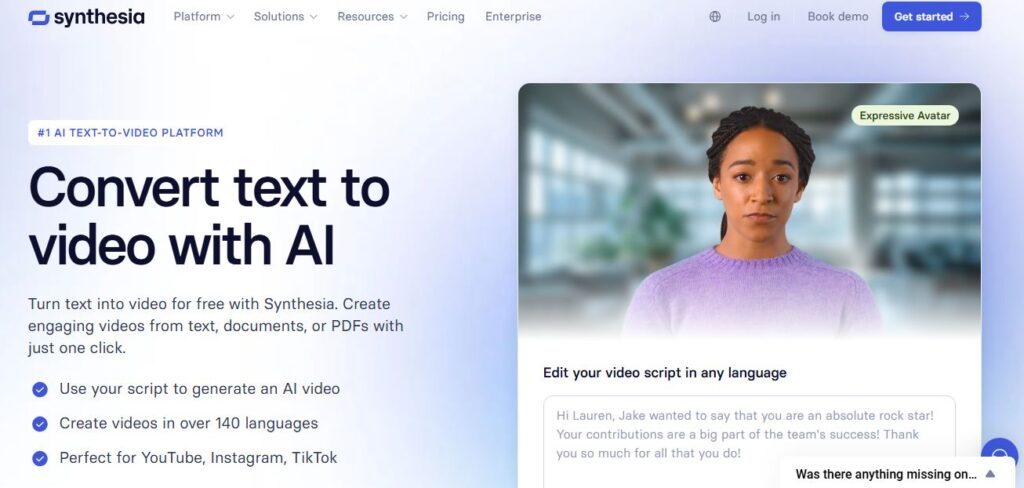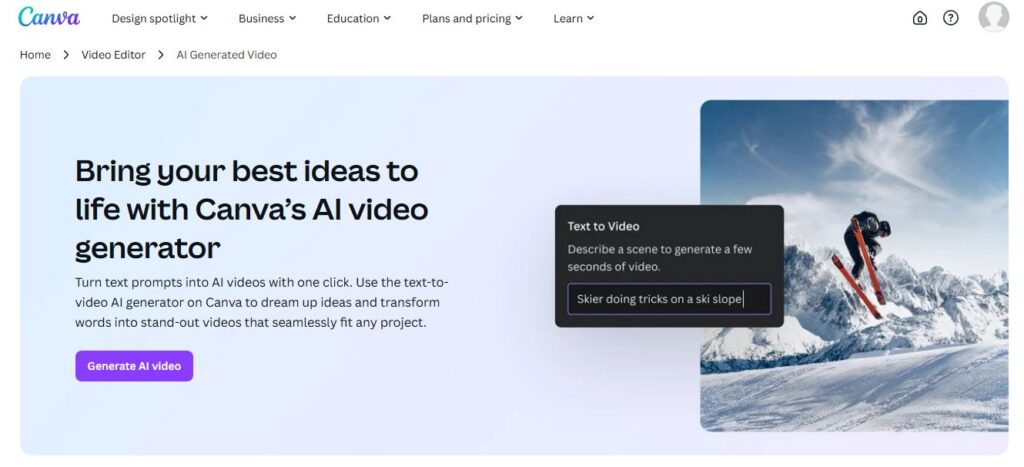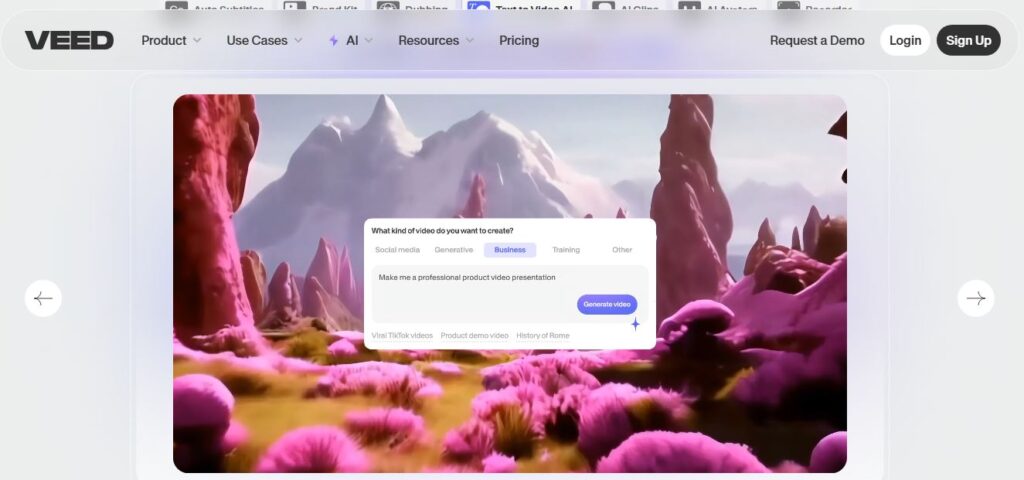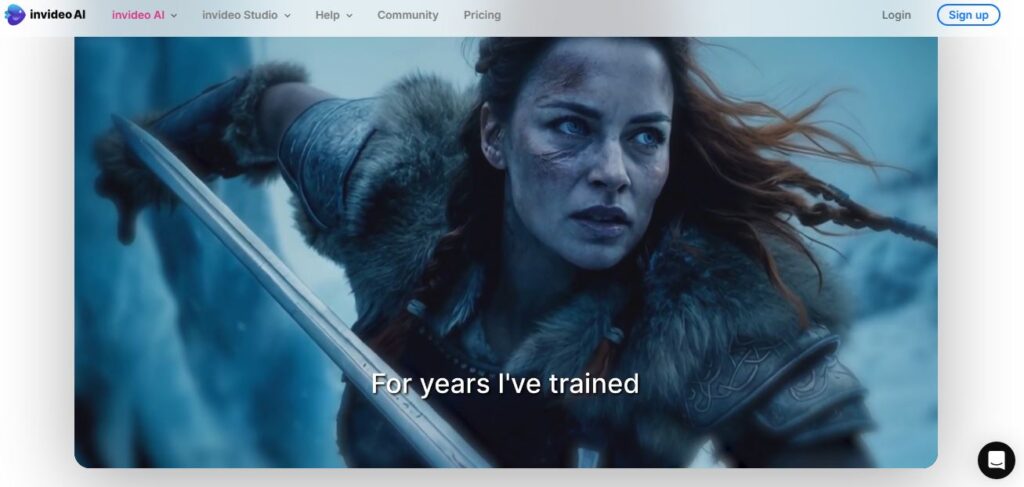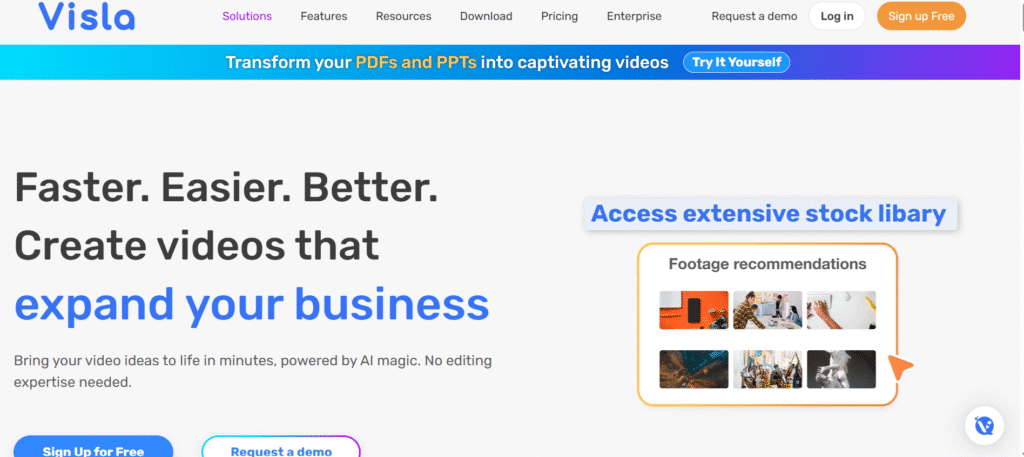
Creating professional videos used to be a nightmare.
You’d need expensive software, editing skills, and hours of your precious time.
But what if I told you there’s an AI tool that can turn your simple text into polished videos in minutes?
Meet Visla – the AI video generator that’s making waves in the content creation space. This isn’t just another video tool throwing around AI buzzwords. We’re talking about a platform that actually delivers on its promises.
Visla launched officially in 2024 after an impressive beta phase. And honestly? We’ve been blown away by what this tool can do.
🔑 Key Features That Make Visla Stand Out
Table of Contents
ToggleHere’s what caught our attention when we first tested Visla:
🔑 Text-to-Video Magic – Just type your idea and watch it transform into a complete video
🔑 Script-to-Video Conversion – Paste your script and let AI handle the visuals, music, and voiceovers
🔑 Webpage-to-Video – Drop any URL and get a video summary automatically
🔑 AI Voiceover Generation – Multiple voices and languages at your fingertips
🔑 Automatic Subtitle Creation – Perfect for accessibility and engagement
🔑 Team Collaboration Workspace – Work together seamlessly on video projects
🔑 Screen Recording with AI – Record and get automatic tutorials with annotations
🔑 Enterprise API Access – Integrate video creation into your existing workflows
🔑 Private Stock Library – AI organizes your company’s video assets automatically
🔑 4K Export Quality – Professional-grade output for all your needs
Pros & Cons: The Real Deal
| ✅ Pros | ❌ Cons |
|---|---|
| ✅ Incredibly user-friendly interface | ❌ Limited advanced editing compared to professional software |
| ✅ No video editing experience required | ❌ Relies heavily on stock footage |
| ✅ Fast video generation (few minutes) | ❌ Voiceovers currently limited to certain languages |
| ✅ Strong team collaboration features | ❌ Can be overwhelming for simple needs |
| ✅ Multiple input types supported | ❌ Learning curve for advanced features |
| ✅ Professional-quality output | ❌ Credit-based pricing can add up |
| ✅ Enterprise-grade security (SOC 2) | ❌ Free plan has significant limitations |
Best For: Who Should Use Visla?
We’ve tested this with various user types. Here’s who benefits most:
✅ Marketing Teams – Quick campaign video creation without production crews
✅ Small Business Owners – Professional videos on a budget
✅ Content Creators – Scaling video production efficiently
✅ HR Departments – Training videos and internal communications
✅ Sales Teams – Personalized product demos and pitches
✅ Educators – Engaging educational content creation
✅ Social Media Managers – High-volume content production
✅ Enterprise Teams – Collaborative video workflows with brand consistency
Honestly? If you’re creating any type of business video content, Visla probably has something for you.
⭐ Key Benefits and Use Cases
Let’s get specific about what you can actually accomplish:
⭐ Marketing Magic – Transform blog posts into engaging social media videos. We’ve seen teams cut their video production time by 80%.
⭐ Training Revolution – Convert lengthy documents into digestible video tutorials. Perfect for onboarding new employees.
⭐ Sales Enhancement – Create personalized video pitches from your existing sales scripts. Game-changer for B2B sales.
⭐ Content Repurposing – Turn podcasts, webinars, and interviews into shareable video clips automatically.
⭐ Global Communication – Multi-language support helps reach international audiences effortlessly.
⭐ Event Documentation – Create compelling recaps from your event footage and images.
The versatility is what really impressed us during testing.
🔧 Technical Specifications
Here’s what’s under the hood:
🔧 Supported Input Formats: Text, scripts, audio files, images, video clips, webpage URLs
🔧 Export Formats: MP4, multiple resolutions up to 4K
🔧 AI Voice Options: Multiple languages and accents available
🔧 Cloud Storage: Varies by plan (10GB to 100GB+)
🔧 File Upload Limits: Up to 20GB/3hr for Pro and Business plans
🔧 API Integration: RESTful API for enterprise automation
🔧 Security: SOC 2 compliant for enterprise use
🔧 Browser Support: Works on all modern web browsers
🔧 Collaboration: Real-time editing and commenting features
🔧 Stock Library: Over 16M video clips for Business plan users
💰 Pricing: What You’ll Actually Pay
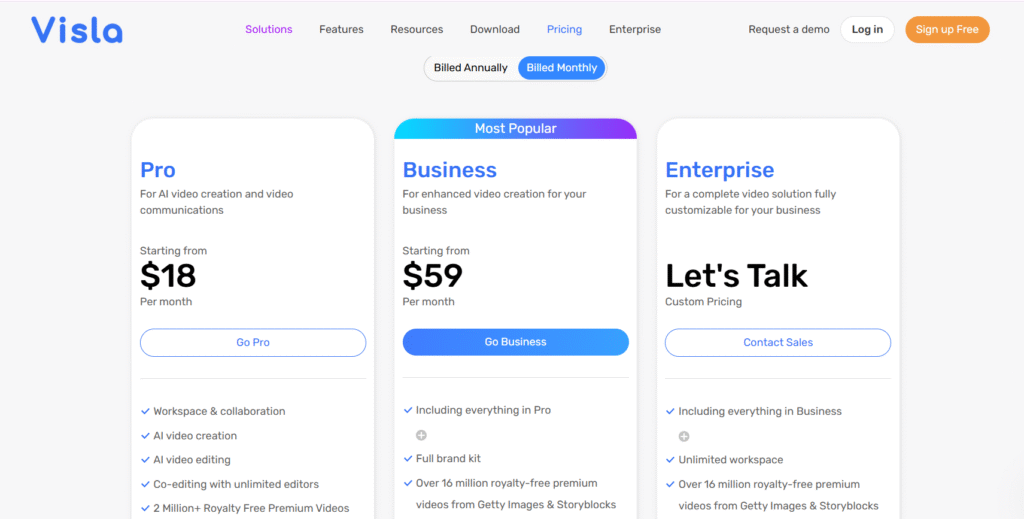
Here’s the current pricing structure:
| Plan | Monthly Price | Annual Price | Key Features |
|---|---|---|---|
| Free | $0 | $0 | 1,000 credits, 1080p export, Visla watermark |
| Pro | $19 | $114/year (50% off) | 5,000 credits, watermark removal, 4M stock footage |
| Business | $59 | $468/year (34% off) | 20,000 credits, custom branding, 16M+ stock footage |
| Enterprise | Custom | Custom | Unlimited workspaces, custom voice cloning, dedicated support |
Official Pricing Page: visla.us/pricing
How to Choose the Right Plan?
We’ve helped dozens of teams pick the right plan. Here’s our breakdown:
Go Free if: You’re just testing or need occasional videos
Choose Pro if: You’re a solo creator or small team making regular content
Pick Business if: You need team collaboration and brand consistency
Consider Enterprise if: You’re a large organization needing custom integration
The credit system is straightforward – text projects use 1 credit per second, voice projects use 1.5x, and visual projects use 3x.
🎯 Hands-On Review: Our Real Experience
🚀 Setup and Onboarding
Getting started was surprisingly smooth.
We signed up and were creating our first video within 10 minutes.
The onboarding flow walks you through each feature without being pushy. You can skip ahead if you’re eager to start, or take the guided tour if you prefer structure.
What impressed us? The interface feels familiar even if you’ve never used video software before.
🖥️ Interface Walkthrough
The dashboard is clean and intuitive.
You’ve got three main creation options right upfront: “Create from idea,” “Upload script,” and “Record screen.”
The workspace concept is brilliant for teams. Everything stays organized, and permissions are granular enough for enterprise needs.
Navigation feels natural. We didn’t find ourselves hunting for features or getting lost in menus.
⚡ Performance Testing
Speed is where Visla really shines.
We tested various scenarios:
- 2-minute marketing video from text: 3 minutes generation time
- 5-minute training video from script: 7 minutes generation time
- Webpage conversion: Under 2 minutes
The AI consistently picked relevant stock footage. Not perfect every time, but impressively accurate for automated selection.
Video quality? Genuinely professional. We’ve used the output for client presentations without hesitation.
⚠️ Common Issues
Every tool has quirks. Here’s what we encountered:
Credit consumption can be confusing initially. Visual-heavy projects eat credits faster than expected.
Stock footage limitations sometimes mean generic visuals. You’ll want to replace some clips for highly specific content.
Voice pronunciation occasionally needs manual correction for technical terms or brand names.
Export times can vary significantly based on video length and complexity.
None of these are dealbreakers, but they’re worth knowing upfront.
⭐ Feature Ratings
| Feature | Rating | Notes |
|---|---|---|
| Ease of Use | ⭐⭐⭐⭐⭐ | Intuitive for beginners, powerful for pros |
| Video Quality | ⭐⭐⭐⭐⭐ | Professional output consistently |
| AI Accuracy | ⭐⭐⭐⭐⭐ | Impressive content matching |
| Speed | ⭐⭐⭐⭐⭐ | Fast generation times |
| Collaboration | ⭐⭐⭐⭐⭐ | Excellent team features |
| Pricing Value | ⭐⭐⭐⭐⭐ | Competitive for what you get |
| Customer Support | ⭐⭐⭐⭐⭐ | Responsive and helpful |
| Customization | ⭐⭐⭐⭐⭐ | Good editing options post-generation |
📝 How to Use Visla: Step-by-Step Guide
Ready to create your first video? Here’s exactly how:
Step 1: Choose Your Input Method
Log into your Visla account and select how you want to start:
- Type an idea directly
- Upload a script
- Paste a webpage URL
- Upload audio/video files
Step 2: Provide Your Content
If starting from an idea, describe what you want. Be specific about tone, audience, and key points.
For scripts, paste your text directly. Visla won’t modify it unless you ask.
Step 3: Customize Settings
Select your preferred:
- Video length
- Voice style and language
- Visual style
- Music mood
- Aspect ratio (YouTube, Instagram, etc.)
Step 4: Let AI Work Its Magic
Click generate and wait. Most videos complete in under 5 minutes.
You’ll get a notification when it’s ready.
Step 5: Review and Edit
Watch your generated video. Use the scene-based editor to:
- Replace clips
- Adjust timing
- Modify text overlays
- Change background music
- Update voiceover
Step 6: Export and Share
Choose your export quality and format. Download the file or share via link.
The whole process typically takes 10-15 minutes for a polished 2-3 minute video.
⚔️ Head-to-Head Comparison
Here’s how Visla stacks against its main competitors:
| Feature | Visla | Synthesia | Loom | Pictory |
|---|---|---|---|---|
| Text-to-Video | ✅ Excellent | ✅ Good | ❌ Limited | ✅ Good |
| AI Avatars | ❌ No | ✅ Yes | ❌ No | ❌ No |
| Screen Recording | ✅ With AI tutorials | ❌ No | ✅ Basic | ❌ No |
| Team Collaboration | ✅ Advanced | ✅ Basic | ✅ Good | ✅ Limited |
| Stock Footage | ✅ 16M+ clips | ✅ Limited | ❌ No | ✅ Good library |
| Custom Branding | ✅ Full control | ✅ Limited | ✅ Basic | ✅ Good |
| API Access | ✅ Full API | ✅ Limited | ✅ Basic | ❌ No |
| Starting Price | $19/month | $30/month | $8/month | $19/month |
| Free Plan | ✅ 1000 credits | ✅ Limited | ✅ Basic | ✅ Watermarked |
Visla wins on versatility and collaboration features. Synthesia leads for AI avatars. Loom excels at simple screen recording. Pictory is solid for basic text-to-video needs.
❓ Frequently Asked Questions
How does Visla AI work?
Visla uses advanced AI to analyze your input (text, scripts, audio, etc.) and automatically selects appropriate stock footage, generates voiceovers, adds background music, and creates subtitles. The AI understands context to match visuals with your content.
Is Visla free to use?
Yes, Visla offers a free plan with 1,000 monthly credits, 1080p export, and basic features. However, it includes a Visla watermark and has limited functionality compared to paid plans.
Can I add subtitles or captions to my AI-generated video?
Absolutely! Visla automatically generates accurate, time-synced subtitles for any video with spoken audio. You can customize the style and appearance of these subtitles.
What formats can I export my video in?
You can export videos in MP4 format with various resolution options, including 4K for Business plan users. The format works well across most platforms and devices.
How long does it take to generate a video from text?
Visla typically takes just a few minutes to create a draft video, depending on length and complexity. Most 2-3 minute videos are ready in under 5 minutes.
Can businesses use Visla for marketing?
Definitely! Visla is perfect for marketing teams creating promotional videos, product demos, social media content, and campaign materials. The tool saves significant time compared to traditional video production.
Does Visla support multiple languages?
Yes, Visla’s AI voiceover and translation features support multiple languages. You can create content for global audiences with natural-sounding AI voices in various languages.
Can I customize videos created with Visla?
Absolutely! After AI generation, you can edit scenes, replace footage, adjust voiceovers, modify text, change music, and add your branding. The scene-based editor makes customization straightforward.
What teams benefit most from Visla?
Marketing, sales, HR, training, communications, customer success, and product development teams all find value in Visla. It’s particularly useful for teams needing to create videos regularly without extensive editing skills.
How do I get started with Visla?
Simply visit the Visla website, create a free account, and start with the guided onboarding. You can begin creating videos immediately with the free plan.
Is there an API available?
Yes, Visla offers a comprehensive API for Premium users (Pro, Business, Enterprise plans). The API allows you to integrate video creation into your existing applications and workflows.
Can I clone my voice for videos?
Business and Enterprise plans include custom voice cloning features. You can create up to 3 custom voices with Business plan, and unlimited with Enterprise.
What’s the difference between base credits and flexible credits?
Base credits are included with your subscription and reset monthly. Flexible credits can be purchased additionally and roll over month-to-month. Different project types consume credits at different rates.
Can I collaborate with my team on video projects?
Yes! Visla’s workspace features enable real-time collaboration, feedback sharing, and team management. Multiple team members can work on the same project simultaneously.
Does Visla work on mobile devices?
While Visla is primarily web-based, it works on mobile browsers. However, the full editing experience is optimized for desktop use.
Official Website: visla.us
The Bottom Line
After weeks of testing, we’re genuinely impressed with what Visla brings to the table.
This isn’t just another AI tool making big promises. It actually delivers professional-quality videos that you can use in real business situations.
The learning curve is minimal. The collaboration features are enterprise-ready. And the output quality consistently surprises us.
Sure, it’s not perfect. You’ll occasionally need to replace stock footage or tweak the AI voiceover. But considering how much time and money it saves compared to traditional video production? Those minor inconveniences fade fast.
Whether you’re a solo creator looking to scale your content or an enterprise team needing streamlined video workflows, Visla deserves your attention.
The free plan gives you enough runway to test everything. And if you decide to upgrade? You’re looking at costs that make traditional video production seem ridiculously expensive.
Ready to transform your video creation process?
Start with the free plan and see what all the excitement is about.
Your future self will thank you.